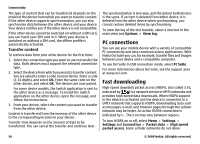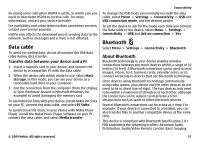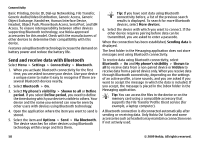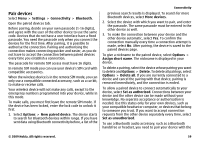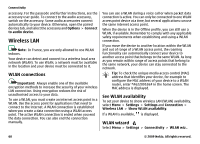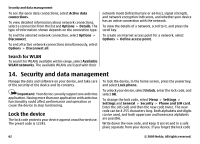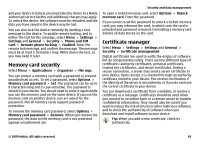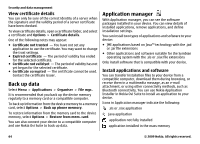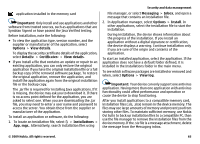Nokia 5730 XpressMusic Nokia 5730 XpressMusic User Guide in US English - Page 61
Connection manager, View and end active connections
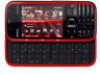 |
View all Nokia 5730 XpressMusic manuals
Add to My Manuals
Save this manual to your list of manuals |
Page 61 highlights
The WLAN wizard helps you find and connect to a wireless LAN (WLAN). When you open the application, your device starts to scan for available WLANs and lists them. Select Options and from the following: ● Refresh - Update the list of available WLANs. ● Filter WLAN networks - Filter out WLANs in the list of found networks. The selected networks are filtered out the next time the application searches for WLANs. ● Start web browsing - Start browsing the web using the access point of the WLAN. ● Cont.web browsing - Continue web browsing using the currently active WLAN connection. ● Disconnect WLAN - Disconnect the active connection to the WLAN. ● Details - View the details of the WLAN. Important: Always enable one of the available encryption methods to increase the security of your wireless LAN connection. Using encryption reduces the risk of unauthorised access to your data. Use the WLAN wizard in the home screen In the home screen, the WLAN wizard shows the status of your WLAN connections and network searches. If the WLAN wizard is not activated by default in the home screen, you can activate it in the home screen settings. To view the available options, select the row showing the status. Depending on the status, you can start the web browser using a WLAN connection, connect to your net call service, disconnect from Connectivity a WLAN, search for WLANs, or enable or disable network scanning. If WLAN scanning is disabled, and you are not connected to any WLAN, WLAN scanning off is displayed in the home screen. To enable WLAN scanning, and to search for available WLANs, select the row showing the status. To start a search for available WLANs, select the row showing the status and Search for WLAN. To disable WLAN scanning, select the row showing the status and Switch WLAN scan off. When Start web browsing or Use for is selected, the WLAN wizard automatically creates an access point for the selected WLAN. The access point can also be used with other applications requiring WLAN connection. If you select a secured WLAN, you are asked to enter the relevant passcodes. To connect to a hidden network, you must enter the correct service set identifier (SSID). To use the found WLAN for a net call connection, select the row showing the status, Use for, the desired net call service, and the WLAN to be used. Connection manager Select Menu > Settings > Connectivity > Conn. mgr.. View and end active connections Select Menu > Settings > Connectivity > Conn. mgr.. © 2009 Nokia. All rights reserved. 61