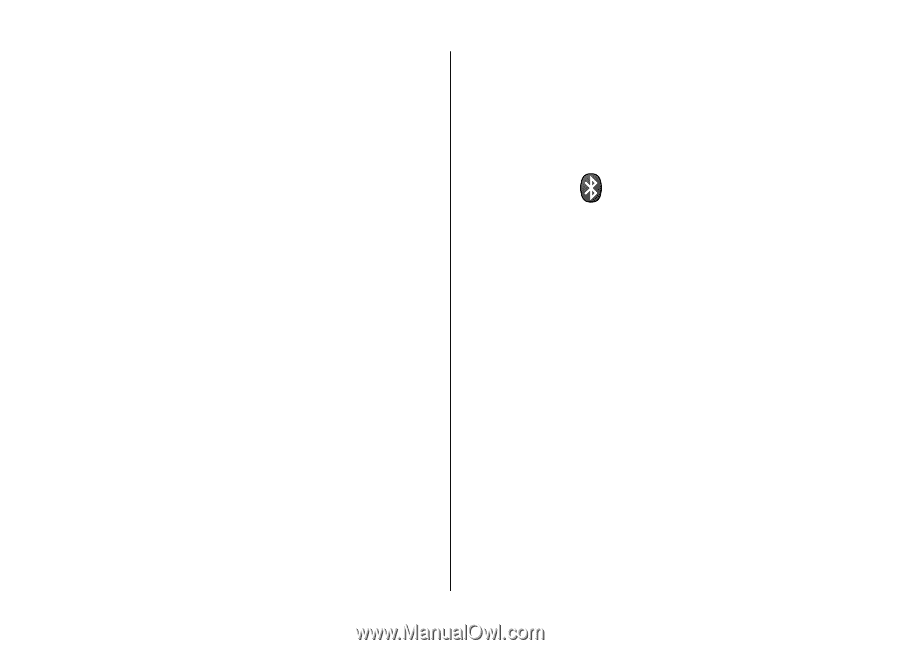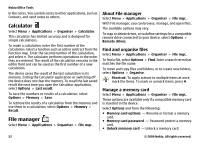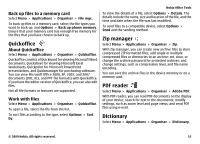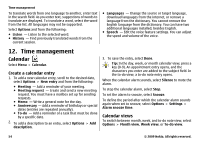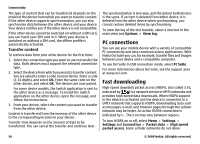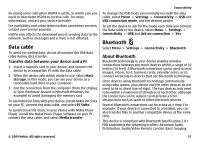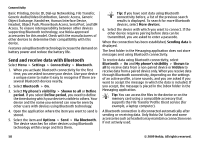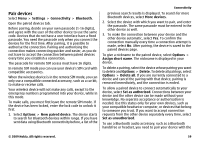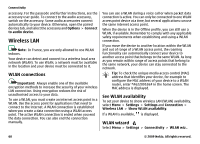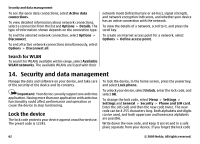Nokia 5730 XpressMusic Nokia 5730 XpressMusic User Guide in US English - Page 57
Data cable, Bluetooth, About Bluetooth
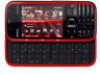 |
View all Nokia 5730 XpressMusic manuals
Add to My Manuals
Save this manual to your list of manuals |
Page 57 highlights
incoming voice calls when HSDPA is active, in which case you need to deactivate HSDPA to receive calls. For more information, contact your service provider. For availability and subscription to data connection services, contact your service provider. HSDPA only affects the download speed; sending data to the network, such as messages and e-mail, is not affected. Data cable To avoid corrupting data, do not disconnect the USB data cable during data transfer. Transfer data between your device and a PC 1. Insert a memory card in your device, and connect the device to a compatible PC with the data cable. 2. When the device asks which mode to use, select Mass storage. In this mode, you can see your device as a removable hard drive in your computer. 3. End the connection from the computer (from the Unplug or Eject Hardware wizard in Microsoft Windows, for example) to avoid damaging the memory card. To use Nokia Ovi Suite with your device, install Nokia Ovi Suite on your PC, connect the data cable, and select PC Suite. To synchronise the music in your device with Nokia Music Player, install the Nokia Music Player software on your PC, connect the data cable, and select Media transfer. Connectivity To change the USB mode you normally use with the data cable, select Menu > Settings > Connectivity > USB and USB connection mode, and the desired option. To set the device to ask for the mode each time you connect the data cable to the device, select Menu > Settings > Connectivity > USB and Ask on connection > Yes. Bluetooth Select Menu > Settings > Connectivity > Bluetooth. About Bluetooth Bluetooth technology in your device enables wireless connections between electronic devices within a range of 10 metres (33 feet). A Bluetooth connection can be used to send images, videos, text, business cards, calendar notes, or to connect wirelessly to devices that use Bluetooth technology. Since devices using Bluetooth technology communicate using radio waves, your device and the other devices do not need to be in direct line-of-sight. The two devices only need to be within a maximum of 10 metres of each other, although the connection can be subject to interference from obstructions such as walls or other electronic devices. Several Bluetooth connections can be active at a time. For example, if your device is connected to a headset, you can also transfer files to another compatible device at the same time. This device is compliant with Bluetooth Specification 2.0 + EDR supporting the following profiles: Advanced Audio Distribution, Audio/Video Remote Control, Basic Imaging, © 2009 Nokia. All rights reserved. 57