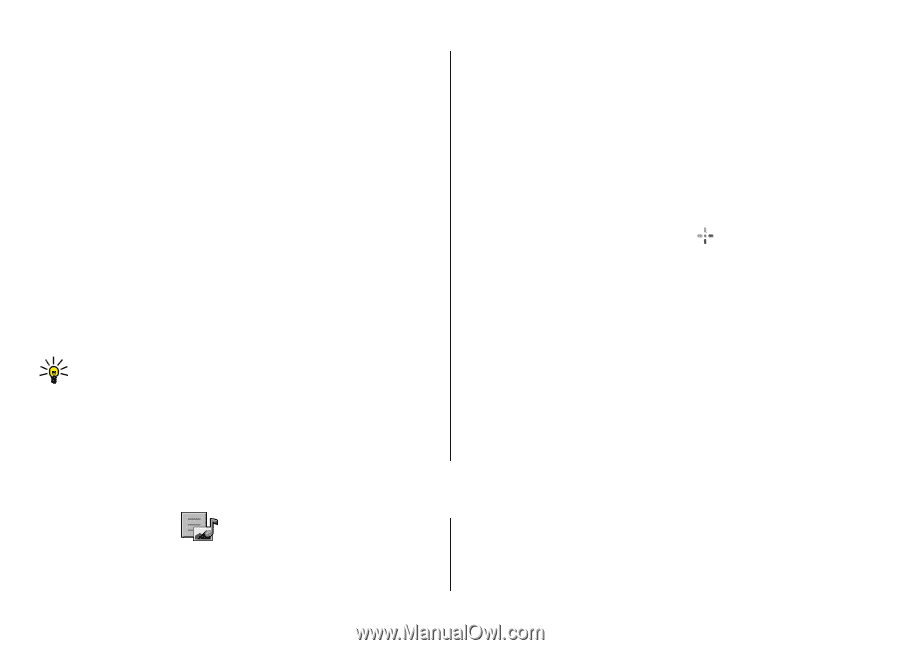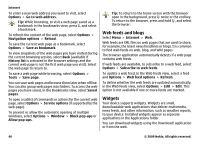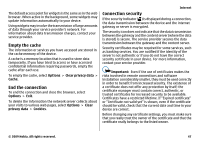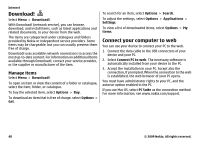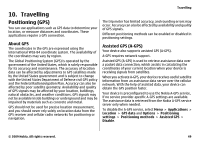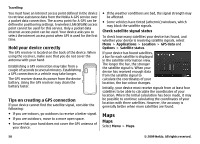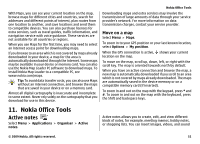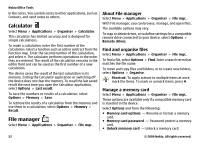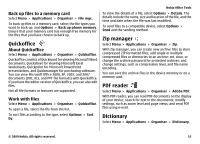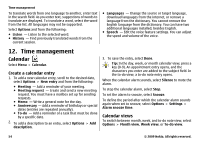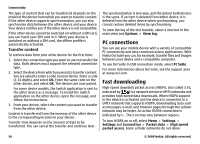Nokia 5730 XpressMusic Nokia 5730 XpressMusic User Guide in US English - Page 51
Move on a map, Nokia Office Tools, Active notes
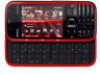 |
View all Nokia 5730 XpressMusic manuals
Add to My Manuals
Save this manual to your list of manuals |
Page 51 highlights
With Maps, you can see your current location on the map, browse maps for different cities and countries, search for addresses and different points of interest, plan routes from one location to another, and save locations and send them to compatible devices. You can also purchase licences for extra services, such as travel guides, traffic information, and navigation service with voice guidance. These services are not available for all countries or regions. When you use Maps for the first time, you may need to select an internet access point for downloading maps. If you browse to an area which is not covered by maps already downloaded in your device, a map for the area is automatically downloaded through the internet. Some maps may be available in your device or memory card. You can also use the Nokia Map Loader PC software to download maps. To install Nokia Map Loader to a compatible PC, see www.nokia.com/maps. Tip: To avoid data transfer costs, you can also use Maps without an internet connection, and browse the maps that are saved in your device or on a memory card. Almost all digital cartography is inaccurate and incomplete to some extent. Never rely solely on the cartography that you download for use in this device. Nokia Office Tools Downloading maps and extra services may involve the transmission of large amounts of data through your service provider's network. For more information on data transmission charges, contact your service provider. Move on a map Select Menu > Maps. To zoom in to your GPS position or your last known location, select Options > My position. When the GPS connection is active, shows your current location on the map. To move on the map, scroll up, down, left, or right with the scroll key. The map is oriented towards north by default. When you have an active connection and browse the map, a new map is automatically downloaded if you scroll to an area which is not covered by maps already downloaded. The maps are automatically saved in the device memory or on a compatible memory card (if inserted). To zoom in and out on the map with the keypad, press * and #. To zoom in and out on the map with the keyboard, press the Shift and backspace keys. 11. Nokia Office Tools Active notes Select Menu > Applications > Organiser > Active notes. Active notes allows you to create, edit, and view different kinds of notes, for example, meeting memos, hobby notes, or shopping lists. You can insert images, videos, and sound © 2009 Nokia. All rights reserved. 51