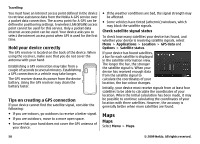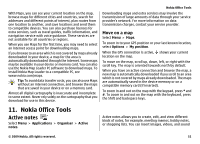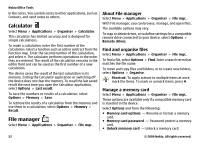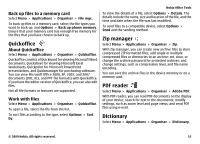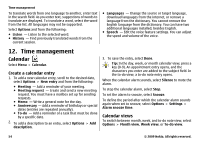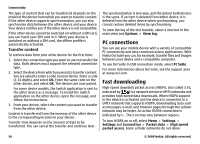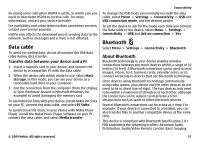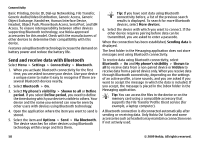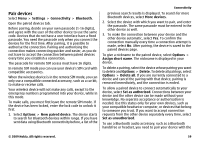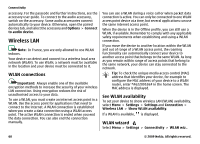Nokia 5730 XpressMusic Nokia 5730 XpressMusic User Guide in US English - Page 55
Clock, Alarm clock, Clock settings, Connectivity, Transfer content from another device
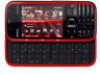 |
View all Nokia 5730 XpressMusic manuals
Add to My Manuals
Save this manual to your list of manuals |
Page 55 highlights
To change the starting day of the week, the view that is shown when you open the calendar, or the calendar alarm settings, select Options > Settings. To go to a certain date, select Options > Go to date. To go to today, press #. Clock Select Menu > Applications > Clock. Alarm clock Select Menu > Applications > Clock. To view your active and inactive alarms, open the alarms tab. To set a new alarm, select Options > New alarm. Define the repetition, if needed. When an alarm is active, is displayed. To turn off the sounding alarm, select Stop. To stop the alarm for a certain time period, select Snooze. If your device is switched off when an alarm is due, your device switches itself on and starts sounding the alarm tone. Tip: To define the time period after which the alarm sounds again when you set it to snooze, select Options > Settings > Alarm snooze time. Connectivity To cancel an alarm, select Options > Remove alarm. To change the time, date, and clock type settings, select Options > Settings. To automatically update the time, date, and time zone information to your device (network service), select Options > Settings > Automatic time update > On. Clock settings Select Options > Settings. To change the time or date, select Time or Date. To change the clock shown on the home screen, select Clock type > Analogue or Digital. To allow the mobile phone network to update the time, date, and time zone information to your device (network service), select Automatic time update > On. To change the alarm tone, select Clock alarm tone. 13. Connectivity Transfer content from another device Select Menu > Settings > Connectivity > Switch. With the Switch application, you can transfer content, such as contacts, between two compatible Nokia devices. © 2009 Nokia. All rights reserved. 55