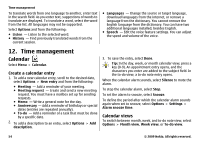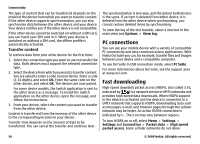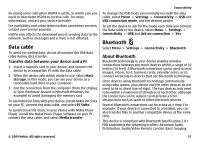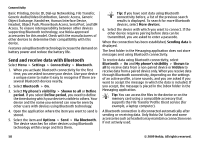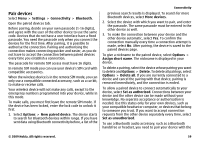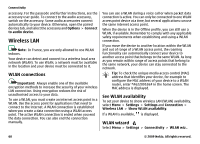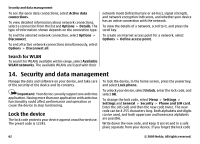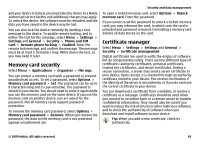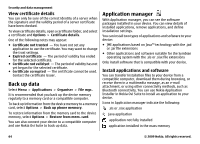Nokia 5730 XpressMusic Nokia 5730 XpressMusic User Guide in US English - Page 59
Pair devices, Settings, Connectivity, Bluetooth, Options, New paired device, More devices
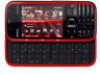 |
View all Nokia 5730 XpressMusic manuals
Add to My Manuals
Save this manual to your list of manuals |
Page 59 highlights
Pair devices Select Menu > Settings > Connectivity > Bluetooth. Open the paired devices tab. Before pairing, decide on your own passcode (1-16 digits), and agree with the user of the other device to use the same code. Devices that do not have a user interface have a fixed passcode. You need the passcode only when you connect the devices for the first time. After pairing, it is possible to authorise the connection. Pairing and authorising the connection makes connecting quicker and easier, as you do not have to accept the connection between paired devices every time you establish a connection. The passcode for remote SIM access must have 16 digits. In remote SIM mode you can use your device's SIM card with compatible accessories. When the wireless device is in the remote SIM mode, you can only use a compatible connected accessory, such as a car kit, to make or receive calls. Your wireless device will not make any calls, except to the emergency numbers programmed into your device, while in this mode. To make calls, you must first leave the remote SIM mode. If the device has been locked, enter the lock code to unlock it first. 1. Select Options > New paired device. The device starts to search for Bluetooth devices within range. If you have sent data using Bluetooth connectivity before, a list of the Connectivity previous search results is displayed. To search for more Bluetooth devices, select More devices. 2. Select the device with which you want to pair, and enter the passcode. The same passcode must be entered in the other device as well. 3. To make the connection between your device and the other device automatic, select Yes. To confirm the connection manually every time a connection attempt is made, select No. After pairing, the device is saved to the paired devices page. To give a nickname to the paired device, select Options > Assign short name. The nickname is displayed in your device. To delete a pairing, select the device whose pairing you want to delete and Options > Delete. To delete all pairings, select Options > Delete all. If you are currently connected to a device and cancel the pairing with that device, pairing is removed immediately, and the connection is ended. To allow a paired device to connect automatically to your device, select Set as authorised. Connections between your device and the other device can be made without your knowledge. No separate acceptance or authorisation is needed. Use this status only for your own devices, such as your compatible headset or computer, or devices that belong to someone you trust. If you want to accept connection requests from the other device separately every time, select Set as unauthorised. To use a Bluetooth audio accessory, such as a Bluetooth handsfree or headset, you need to pair your device with the © 2009 Nokia. All rights reserved. 59