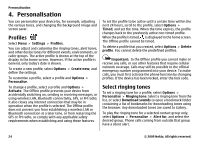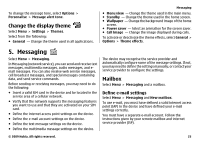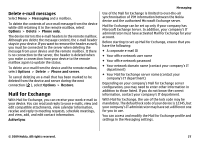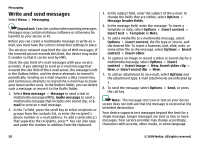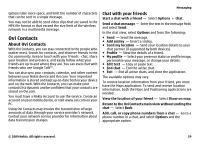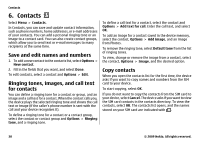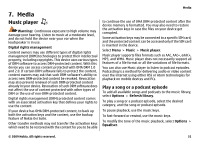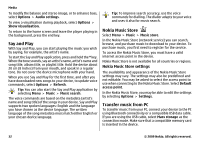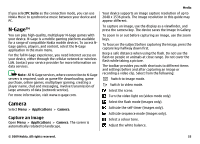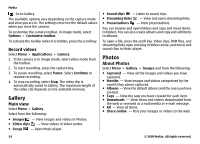Nokia 5730 XpressMusic Nokia 5730 XpressMusic User Guide in US English - Page 29
Ovi Contacts, About Ovi Contacts, Chat with your friends
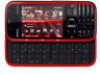 |
View all Nokia 5730 XpressMusic manuals
Add to My Manuals
Save this manual to your list of manuals |
Page 29 highlights
options take more space, and limit the number of characters that can be sent in a single message. You may not be able to send video clips that are saved in the MP4 file format or that exceed the size limit of the wireless network in a multimedia message. Ovi Contacts About Ovi Contacts With Ovi Contacts, you can stay connected to the people who matter most. Search for contacts, and discover friends in the Ovi community. Keep in touch with your friends - chat, share your location and presence, and easily follow what your friends are up to and where they are. You can even chat with friends who use Google Talk™. You can also sync your contacts, calendar, and other content between your Nokia device and Ovi.com. Your important information is stored and kept up-to-date both in your device and on the web. With Ovi Contacts, you can make your contacts list dynamic and be confident that your contacts are stored on Ovi.com. You must have a Nokia Account to use the service. Create an account on your mobile device, or visit www.ovi.com on your PC. Using Ovi Contacts may involve the transmission of large amounts of data through your service provider's network. Contact your network service provider for information about data transmission charges. Messaging Chat with your friends Start a chat with a friend - Select Options > Chat. Send a chat message - Enter the text in the message field, and select Send. In the chat view, select Options and from the following: ● Send - Send the message. ● Add smiley - Insert a smiley. ● Send my location - Send your location details to your chat partner (if supported by both devices). ● Profile - View the details of a friend. ● My profile - Select your presence status or profile image, personalise your message, or change your details. ● Edit text - Copy or paste text. ● End chat - End the active chat. ● Exit - End all active chats, and close the application. The available options may vary. To receive location information from your friend, you must have the Maps application. To send and receive location information, both the Maps and Positioning applications are needed. View the location of your friend - Select Show on map. Return to the Ovi Contacts main view without ending the chat - Select Back. Add, call, or copy phone numbers from a chat - Go to a phone number in a chat, and select Options and the appropriate option. © 2009 Nokia. All rights reserved. 29