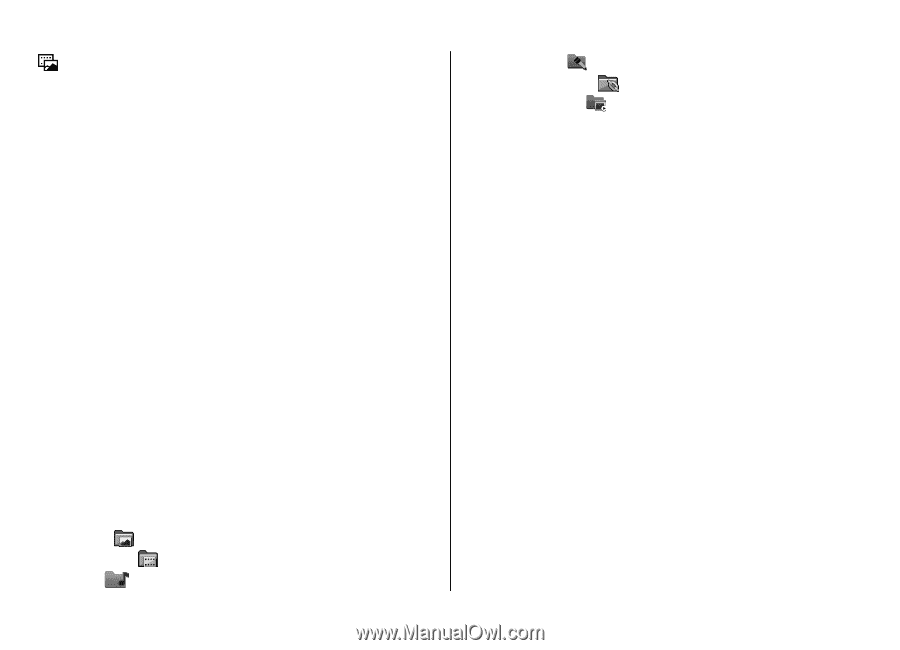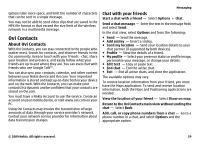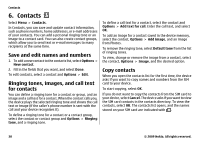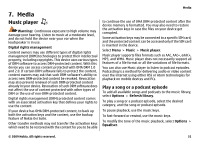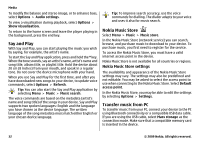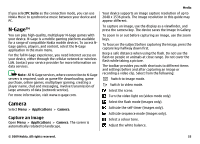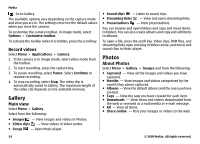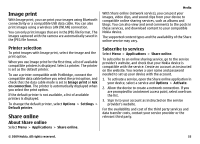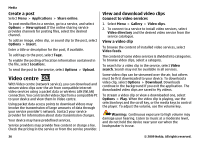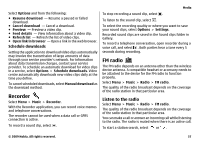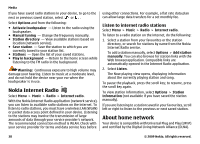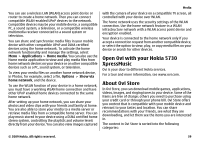Nokia 5730 XpressMusic Nokia 5730 XpressMusic User Guide in US English - Page 34
Record videos, Gallery, Main view, Photos, About Photos - ram
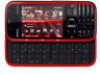 |
View all Nokia 5730 XpressMusic manuals
Add to My Manuals
Save this manual to your list of manuals |
Page 34 highlights
Media Go to Gallery. The available options vary depending on the capture mode and view you are in. The settings return to the default values when you close the camera. To customise the camera toolbar, in image mode, select Options > Customise toolbar. To activate the toolbar when it is hidden, press the scroll key. Record videos Select Menu > Applications > Camera. 1. If the camera is in image mode, select video mode from the toolbar. 2. To start recording, press the capture key. 3. To pause recording, select Pause. Select Continue to resume recording. 4. To stop recording, select Stop. The video clip is automatically saved in Gallery. The maximum length of the video clip depends on the available memory. Gallery Main view Select Menu > Gallery. Select from the following: ● Images - View images and videos in Photos. ● Video clips - View videos in Video centre. ● Songs - Open Music player. ● Sound clips - Listen to sound clips. ● Streaming links - View and open streaming links. ● Presentations - View presentations. You can browse and open folders and copy and move items to folders. You can also create albums and copy and add items to albums. To open a file, press the scroll key. Video clips, RAM files, and streaming links open and play in Video centre, and music and sound clips in Music player. Photos About Photos Select Menu > Gallery > Images and from the following: ● Captured - View all the images and videos you have captured. ● Months - View images and videos categorised by the month they where captured. ● Albums - View the default albums and the ones you have created. ● Tags - View the tags you have created for each item. ● Downloads - View items and videos downloaded from the web or received as a multimedia or e-mail message. ● All - View all items. ● Share online - Post your images or videos to the web. 34 © 2009 Nokia. All rights reserved.