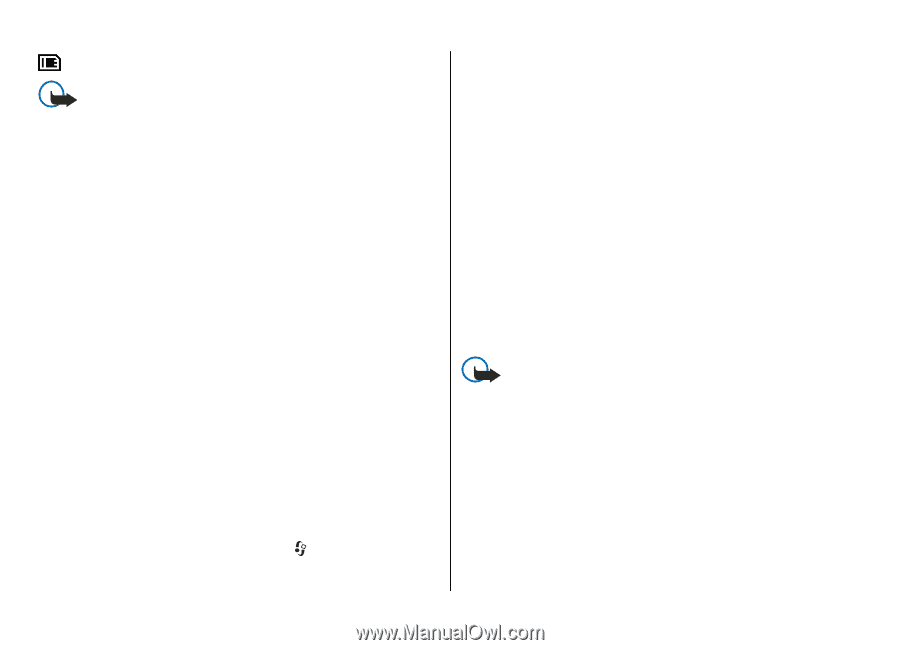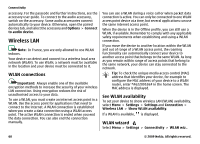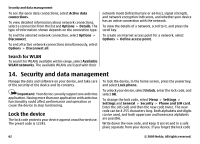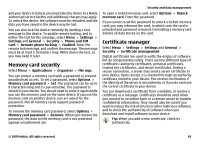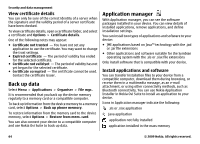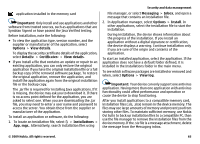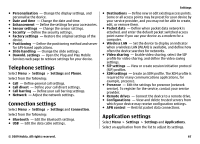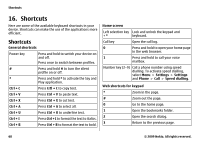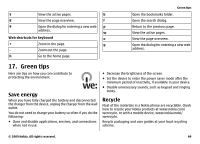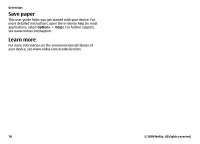Nokia 5730 XpressMusic Nokia 5730 XpressMusic User Guide in US English - Page 65
Important, Options, View details, Details, Certificates, Installations, App. mgr., Messaging, Inbox - apps
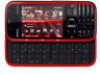 |
View all Nokia 5730 XpressMusic manuals
Add to My Manuals
Save this manual to your list of manuals |
Page 65 highlights
application installed in the memory card Important: Only install and use applications and other software from trusted sources, such as applications that are Symbian Signed or have passed the Java Verified testing. Before installation, note the following: ● To view the application type, version number, and the supplier or manufacturer of the application, select Options > View details. To display the security certificate details of the application, select Details: > Certificates: > View details. ● If you install a file that contains an update or repair to an existing application, you can only restore the original application if you have the original installation file or a full backup copy of the removed software package. To restore the original application, remove the application, and install the application again from the original installation file or the backup copy. The .jar file is required for installing Java applications. If it is missing, the device may ask you to download it. If there is no access point defined for the application, you are asked to select one. When you are downloading the .jar file, you may need to enter a user name and password to access the server. You obtain these from the supplier or manufacturer of the application. To install an application or software, do the following: 1. To locate an installation file, select > Installations > App. mgr.. Alternatively, search installation files using Security and data management File manager, or select Messaging > Inbox, and open a message that contains an installation file. 2. In Application manager, select Options > Install. In other applications, select the installation file to start the installation. During installation, the device shows information about the progress of the installation. If you install an application without a digital signature or certification, the device displays a warning. Continue installation only if you are sure of the origin and contents of the application. To start an installed application, select the application. If the application does not have a default folder defined, it is installed in the Installations folder in the main menu. To see which software packages are installed or removed and when, select Options > View log. Important: Your device can only support one antivirus application. Having more than one application with antivirus functionality could affect performance and operation or cause the device to stop functioning. After you install applications to a compatible memory card, installation files (.sis, .sisx) remain in the device memory. The files may use large amounts of memory and prevent you from storing other files. To maintain sufficient memory, use Nokia Ovi Suite to back up installation files to a compatible PC, then use the file manager to remove the installation files from the device memory. If the .sis file is a message attachment, delete the message from the Messaging inbox. © 2009 Nokia. All rights reserved. 65