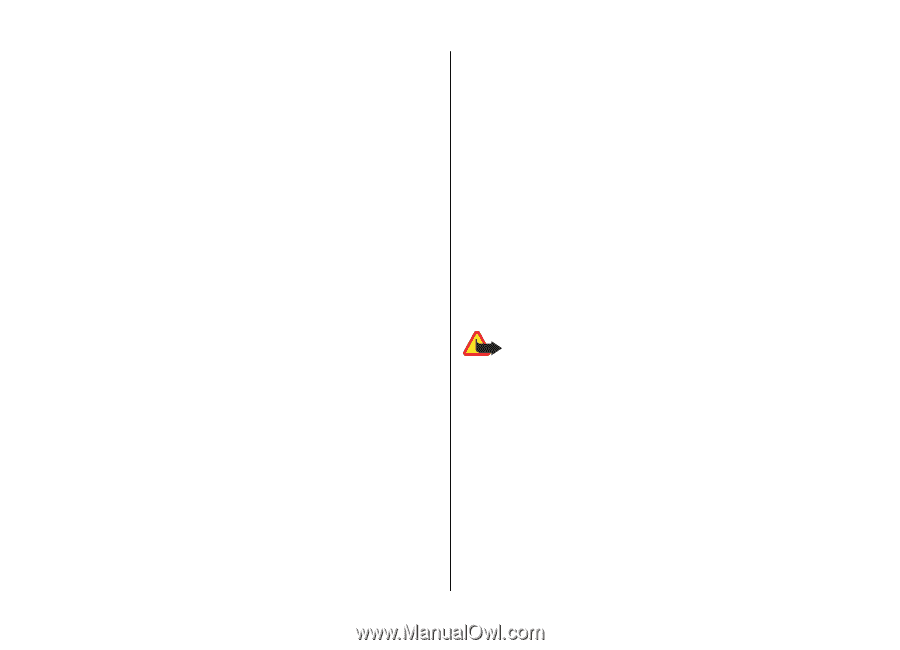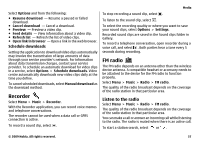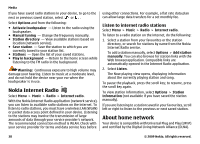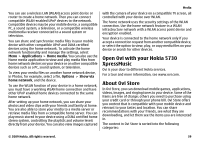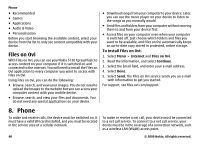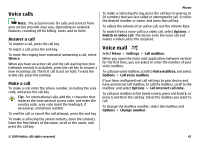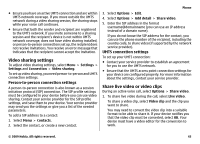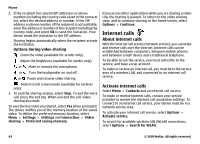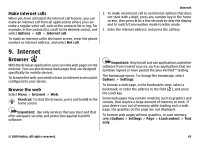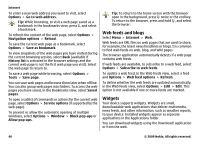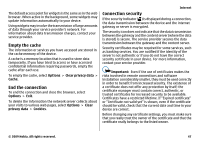Nokia 5730 XpressMusic Nokia 5730 XpressMusic User Guide in US English - Page 42
Video calls, About video calls, Make a video call, Video sharing, Video sharing requirements
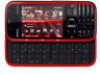 |
View all Nokia 5730 XpressMusic manuals
Add to My Manuals
Save this manual to your list of manuals |
Page 42 highlights
Phone Video calls About video calls To be able to make a video call, you need to be in the coverage of a UMTS network. For availability and subscription to video call services, contact your service provider. While talking, you can see a real-time, two-way video between you and the recipient of the call, if the recipient has a compatible device. The video image recorded by the camera in your device is shown to the video call recipient. A video call can only be made between two parties. Make a video call To make a video call, enter the phone number or select the recipient from the contacts list and Options > Call > Video call. When the video call starts, the camera of the device is activated. If the camera is already in use, video sending is disabled. If the recipient of the call does not want to send video back to you, a still image is shown instead. To define the still image sent from your device instead of video, select Menu > Settings > Settings and Phone > Call > Image in video call. To disable the sending of audio, video, or video and audio, select Options > Disable > Sending audio, Sending video, or Sending aud. & video. To adjust the volume of an active video call, use the volume keys. To use the loudspeaker, select Options > Activate loudspeaker. To mute the loudspeaker and use the earpiece, select Options > Activate handset. To swap the places of images, select Options > Swap images. To zoom the image on the display, select Options > Zoom and scroll up or down. To end the video call and make a new voice call to the same recipient, select Options > Switch to voice call. Video sharing Use video sharing (network service) to send live video or a video clip from your mobile device to another compatible mobile device during a voice call. The loudspeaker is active when you activate video sharing. If you do not want to use the loudspeaker for the voice call while you share video, you can also use a compatible headset. Warning: Continuous exposure to high volume may damage your hearing. Listen to music at a moderate level, and do not hold the device near your ear when the loudspeaker is in use. Video sharing requirements Video sharing requires a UMTS connection. For more information on the service, UMTS network availability, and fees associated with using this service, contact your service provider. To use video sharing you must do the following: ● Ensure that your device is set up for person-to-person connections. 42 © 2009 Nokia. All rights reserved.