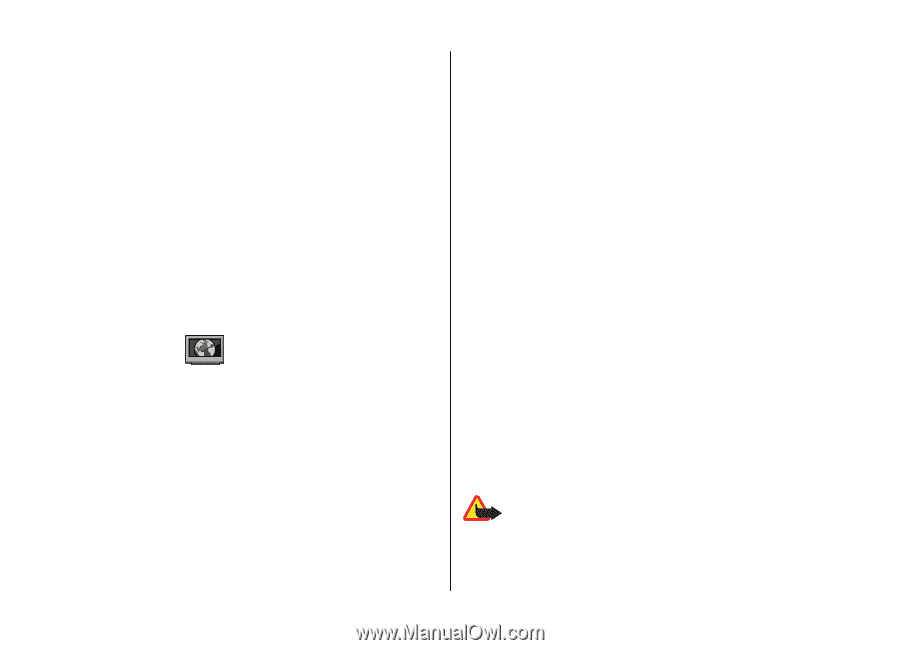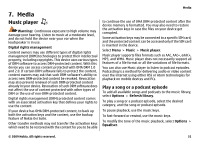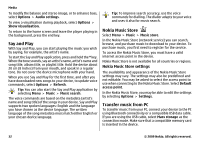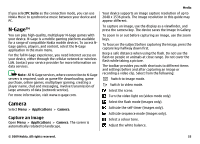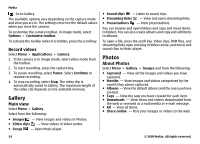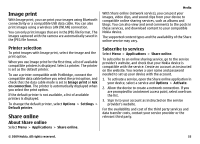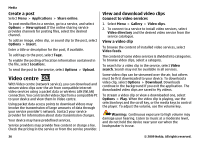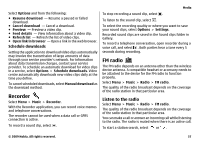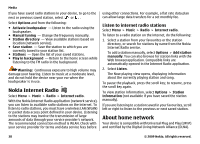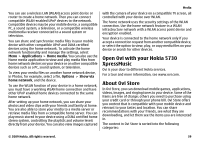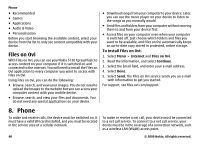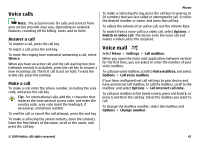Nokia 5730 XpressMusic Nokia 5730 XpressMusic User Guide in US English - Page 36
Create a post, Video centre, View and download video clips - price of
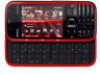 |
View all Nokia 5730 XpressMusic manuals
Add to My Manuals
Save this manual to your list of manuals |
Page 36 highlights
Media Create a post Select Menu > Applications > Share online. To post media files to a service, go to a service, and select Options > New upload. If the online sharing service provides channels for posting files, select the desired channel. To add an image, video clip, or sound clip to the post, select Options > Insert. Enter a title or description for the post, if available. To add tags to the post, select Tags:. To enable the posting of location information contained in the file, select Location:. To send the post to the service, select Options > Upload. Video centre With Video centre (network service), you can download and stream video clips over the air from compatible internet video services using a packet data or wireless LAN (WLAN) connection. You can transfer video clips from a compatible PC to your device and view them in Video centre. Using packet data access points to download videos may involve the transmission of large amounts of data through your service provider's network. Contact your service provider for information about data transmission charges. Your device may have predefined services. Service providers may provide free content or charge a fee. Check the pricing in the service or from the service provider. View and download video clips Connect to video services 1. Select Menu > Gallery > Video clips. 2. To connect to a service to install video services, select Video directory and the desired video service from the service catalogue. View a video clip To browse the content of installed video services, select Video feeds. The content of some video services is divided into categories. To browse video clips, select a category. To search for a video clip in the service, select Video search. Search may not be available in all services. Some video clips can be streamed over the air, but others must be first downloaded to your device. To download a video clip, select Options > Download. Downloads continue in the background if you exit the application. The downloaded video clips are saved in My videos. To stream a video clip or view a downloaded one, select Options > Play. When the video clip is playing, use the selection keys and the scroll key, or the media keys to control the player. To adjust the volume, use the volume key. Warning: Continuous exposure to high volume may damage your hearing. Listen to music at a moderate level, and do not hold the device near your ear when the loudspeaker is in use. 36 © 2009 Nokia. All rights reserved.