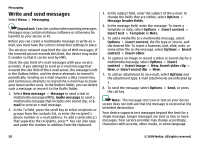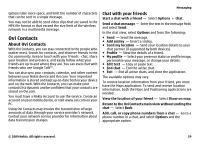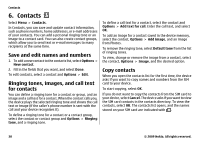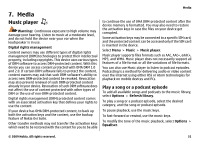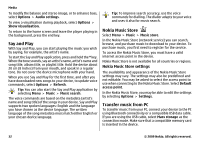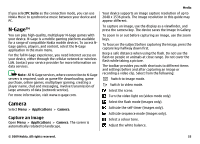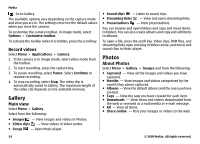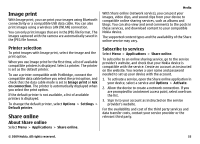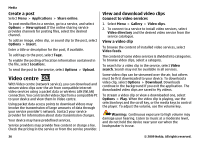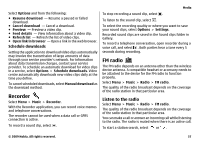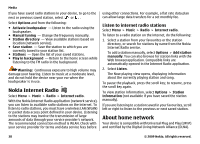Nokia 5730 XpressMusic Nokia 5730 XpressMusic User Guide in US English - Page 33
N-Gage, Camera, Capture an image - games for
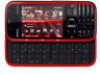 |
View all Nokia 5730 XpressMusic manuals
Add to My Manuals
Save this manual to your list of manuals |
Page 33 highlights
If you selectPC Suite as the connection mode, you can use Nokia Music to synchronise music between your device and PC. N-Gage™ You can play high-quality, multiplayer N-Gage games with your device. N-Gage is a mobile gaming platform available for a range of compatible Nokia mobile devices. To access NGage games, players, and content, select the N-Gage application in the main menu. For the full N-Gage experience, you need internet access on your device, either through the cellular network or wireless LAN. Contact your service provider for more information on data services. Note: All N-Gage services, where connection to N-Gage servers is required, such as game file downloading, game purchase, online games, multiplayer gaming, creating a player name, chat and messaging, involve transmission of large amounts of data (network service). For more information, visit www.n-gage.com. Camera Select Menu > Applications > Camera. Capture an image Open Menu > Applications > Camera. The screen is automatically rotated to landscape. Media Your device supports an image capture resolution of up to 2048 x 1536 pixels. The image resolution in this guide may appear different. To capture an image, use the display as a viewfinder, and press the camera key. The device saves the image in Gallery. To zoom in or out before capturing an image, use the zoom keys. To focus on the subject before capturing the image, press the capture key halfway down first. Keep a safe distance when using the flash. Do not use the flash on people or animals at close range. Do not cover the flash while taking a picture. The toolbar provides you with shortcuts to different items and settings before and after capturing an image or recording a video clip. Select from the following: Switch to image mode. Switch to video mode. Select the scene. Turn the video light on (video mode only) Select the flash mode (images only). Activate the self-timer (images only). Activate sequence mode (images only). Select a colour tone. Adjust the white balance. © 2009 Nokia. All rights reserved. 33