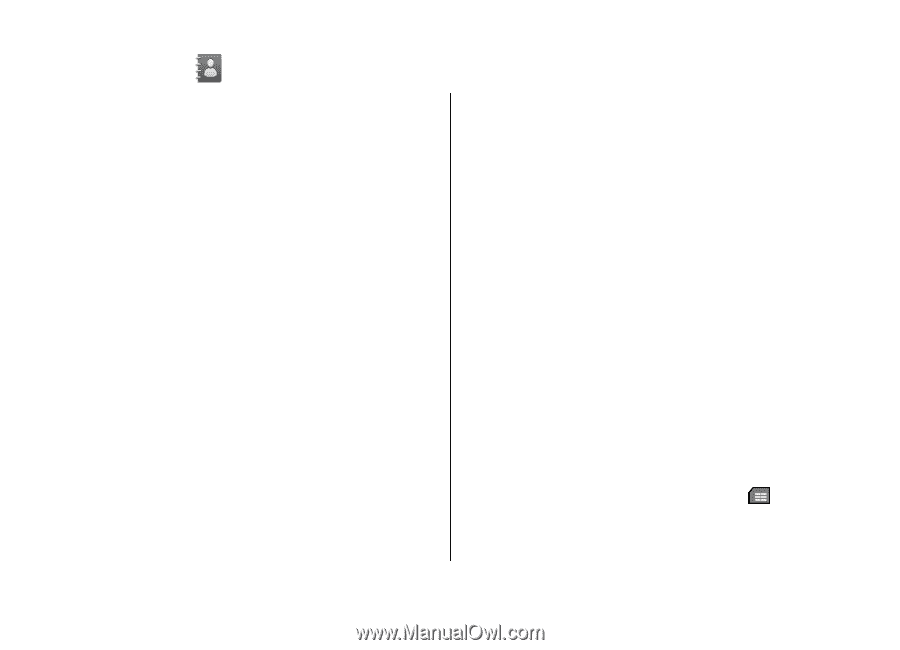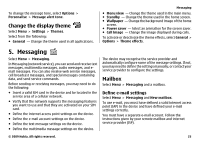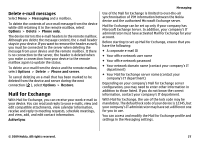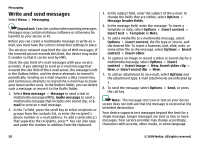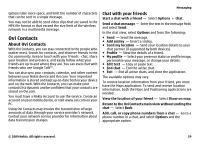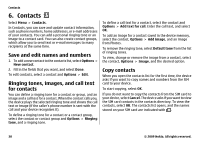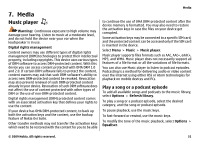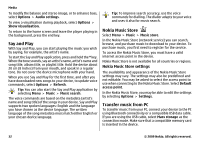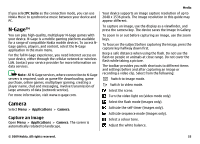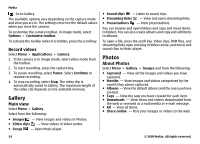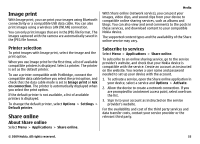Nokia 5730 XpressMusic Nokia 5730 XpressMusic User Guide in US English - Page 30
Contacts, Save and edit names and numbers, Ringing tones, images, and call text for contacts
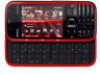 |
View all Nokia 5730 XpressMusic manuals
Add to My Manuals
Save this manual to your list of manuals |
Page 30 highlights
Contacts 6. Contacts Select Menu > Contacts. In Contacts, you can save and update contact information, such as phone numbers, home addresses, or e-mail addresses of your contacts. You can add a personal ringing tone or an image to a contact card. You can also create contact groups, which allow you to send text or e-mail messages to many recipients at the same time. Save and edit names and numbers 1. To add a new contact to the contacts list, select Options > New contact. 2. Fill in the fields that you want, and select Done. To edit contacts, select a contact and Options > Edit. Ringing tones, images, and call text for contacts You can define a ringing tone for a contact or group, and an image and a call text for a contact. When the contact calls you, the device plays the selected ringing tone and shows the call text or image (if the caller's phone number is sent with the call and your device recognises it). To define a ringing tone for a contact or a contact group, select the contact or contact group and Options > Ringing tone, and a ringing tone. To define a call text for a contact, select the contact and Options > Add text for call. Enter the call text, and select OK. To add an image for a contact saved in the device memory, select the contact, Options > Add image, and an image from Photos. To remove the ringing tone, select Default tone from the list of ringing tones. To view, change or remove the image from a contact, select the contact, Options > Image, and the desired option. Copy contacts When you open the contacts list for the first time, the device asks if you want to copy names and numbers from the SIM card to your device. To start copying, select OK. If you do not want to copy the contacts from the SIM card to your device, select Cancel. The device asks if you want to view the SIM card contacts in the contacts directory. To view the contacts, select OK. The contacts list opens, and the names stored on your SIM card are indicated with . 30 © 2009 Nokia. All rights reserved.