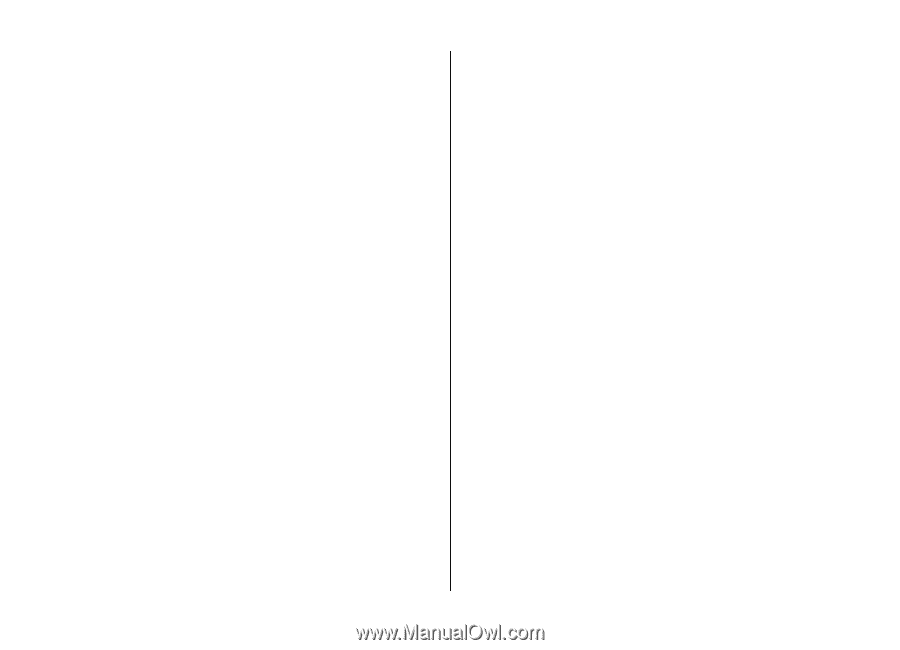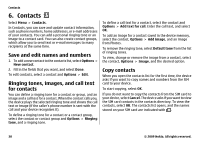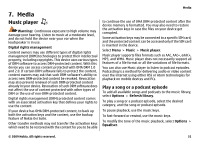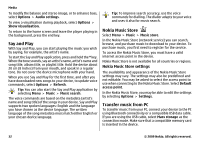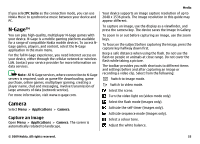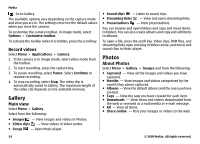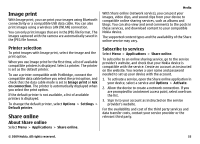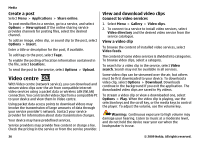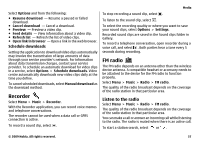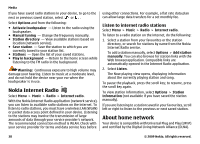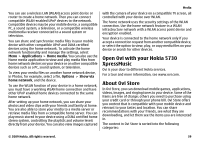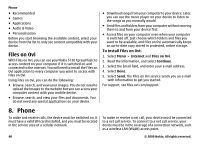Nokia 5730 XpressMusic Nokia 5730 XpressMusic User Guide in US English - Page 35
Image print, Printer selection, Share online, About Share online, Subscribe to services
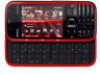 |
View all Nokia 5730 XpressMusic manuals
Add to My Manuals
Save this manual to your list of manuals |
Page 35 highlights
Image print With Image print, you can print your images using Bluetooth connectivity or a compatible USB data cable. You can also print images using a wireless LAN (WLAN) connection. You can only print images that are in the JPEG file format. The images captured with the camera are automatically saved in the JPEG file format. Printer selection To print images with Image print, select the image and the print option. When you use Image print for the first time, a list of available compatible printers is displayed. Select a printer. The printer is set as the default printer. To use a printer compatible with PictBridge, connect the compatible data cable before you select the print option, and check that the data cable mode is set to Image print or Ask on connection. The printer is automatically displayed when you select the print option. If the default printer is not available, a list of available printers is displayed. To change the default printer, select Options > Settings > Default printer. Share online About Share online Select Menu > Applications > Share online. Media With Share online (network service), you can post your images, video clips, and sound clips from your device to compatible online sharing services, such as albums and blogs. You can also view and send comments to the posts in these services, and download content to your compatible Nokia device. The supported content types and the availability of the Share online service may vary. Subscribe to services Select Menu > Applications > Share online. To subscribe to an online sharing service, go to the service provider's website, and check that your Nokia device is compatible with the service. Create an account as instructed on the website. You receive a user name and password needed to set up your device with the account. 1. To activate a service, open the Share online application in your device, select a service and Options > Activate. 2. Allow the device to create a network connection. If you are prompted for an internet access point, select one from the list. 3. Sign in to your account as instructed on the service provider's website. For the availability and cost of the third party services and data transfer costs, contact your service provider or the relevant third party. © 2009 Nokia. All rights reserved. 35