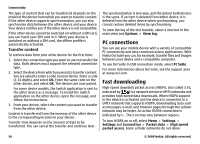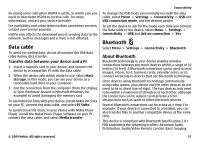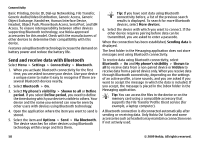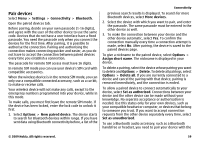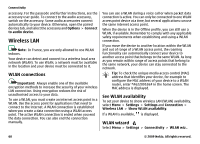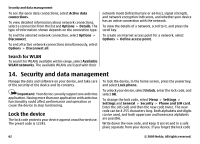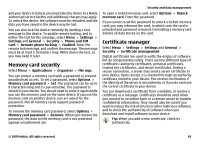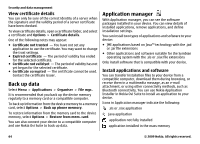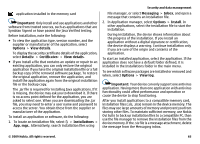Nokia 5730 XpressMusic Nokia 5730 XpressMusic User Guide in US English - Page 60
Wireless LAN, WLAN connections, See WLAN availability, WLAN wizard
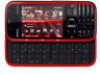 |
View all Nokia 5730 XpressMusic manuals
Add to My Manuals
Save this manual to your list of manuals |
Page 60 highlights
Connectivity accessory. For the passcode and further instructions, see the accessory user guide. To connect to the audio accessory, switch on the accessory. Some audio accessories connect automatically to your device. Otherwise, open the paired devices tab, and select the accessory and Options > Connect to audio device. Wireless LAN Note: In France, you are only allowed to use WLAN indoors. Your device can detect and connect to a wireless local area network (WLAN). To use WLAN, a network must be available in the location and your device must be connected to it. WLAN connections Important: Always enable one of the available encryption methods to increase the security of your wireless LAN connection. Using encryption reduces the risk of unauthorised access to your data. To use a WLAN, you must create an internet access point in a WLAN. Use the access point for applications that need to connect to the internet. A WLAN connection is established when you create a data connection using a WLAN access point. The active WLAN connection is ended when you end the data connection. You can also end the connection manually. You can use a WLAN during a voice call or when packet data connection is active. You can only be connected to one WLAN access point device at a time, but several applications can use the same internet access point. When the device is in the Offline profile, you can still use a WLAN, if available. Remember to comply with any applicable safety requirements when establishing and using a WLAN connection. If you move the device to another location within the WLAN and out of range of a WLAN access point, the roaming functionality can automatically connect your device to another access point that belongs to the same WLAN. As long as you remain within range of access points that belong to the same network, your device can stay connected to the network. Tip: To check the unique media access control (MAC) address that identifies your device, for example to configure the MAC address of your device to a WLAN router, enter *#62209526# in the home screen. The MAC address is displayed. See WLAN availability To set your device to show wireless LAN (WLAN) availability, select Menu > Settings > Settings and Connection > Wireless LAN > Show WLAN availability. If a WLAN is available, is displayed. WLAN wizard Select Menu > Settings > Connectivity > WLAN wiz.. 60 © 2009 Nokia. All rights reserved.