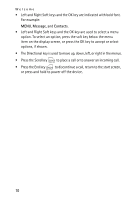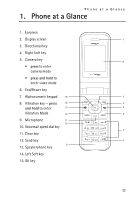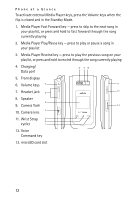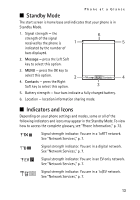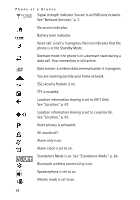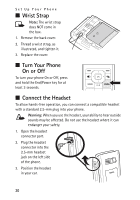Nokia 6205 Nokia 6205 Phone User Guide in US English - Page 16
Phone Menus, Scroll Method - new
 |
View all Nokia 6205 manuals
Add to My Manuals
Save this manual to your list of manuals |
Page 16 highlights
Phone at a Glance A calendar appointment is set. There are new voicemails. There are new messages in your inbox. You have missed calls. ■ Phone Menus In the default tab view mode, phone features are grouped into five main menus (GET IT NOW, MESSAGING, CONTACTS, RECENT CALLS and SETTINGS & TOOLS). Each main menu contains submenus and lists from which you can select or view items, and customize your phone features. Some features may not be available, depending on your network. For more information, contact Verizon Wireless. You can also change the view mode of the Main Menu by selecting MENU > SETTINGS & TOOLS > Display Settings > Menu Settings > Tab or List. See "Menu Settings," p. 65. Note: In this guide, all the operations are instructed in the default tab view mode unless specially indicated. ■ Scroll Method 1. In the Standby Mode, use the Left and Right Soft keys to select Message or Contacts. To access the main menus, select MENU with the OK key, then scroll left or right (or scroll up or down in the list view mode). To provide a visual representation of your current position in the menu structure, a scroll bar may be displayed on the right side of the screen. 2. Press the Clear key to return to the previous screen. 3. Press the End key menu or submenu. to return to the Standby Mode from any 15