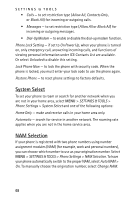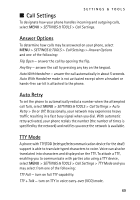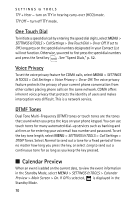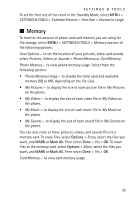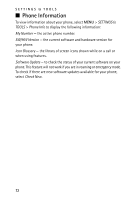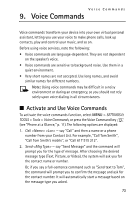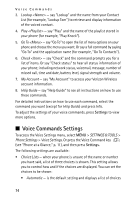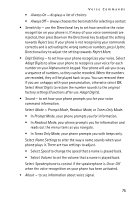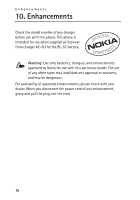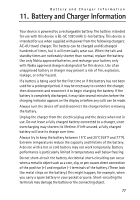Nokia 6205 Nokia 6205 Phone User Guide in US English - Page 74
Voice Commands, Activate and Use Voice Commands
 |
View all Nokia 6205 manuals
Add to My Manuals
Save this manual to your list of manuals |
Page 74 highlights
Voice Commands 9. Voice Commands Voice commands transform your device into your own virtual personal assistant, letting you use your voice to make phone calls, look up contacts, play and control your music, and so on. Before using voice services, note the following: • Voice commands are language-dependent. They are not dependent on the speaker's voice. • Voice commands are sensitive to background noise. Use them in a quiet environment. • Very short names are not accepted. Use long names, and avoid similar names for different numbers. Note: Using voice commands may be difficult in a noisy environment or during an emergency, so you should not rely solely upon voice dialing in all circumstances. ■ Activate and Use Voice Commands To activate the voice commands function, select MENU > SETTINGS & TOOLS > Tools > Voice Commands, or press the Voice Command key (see "Phone at a Glance," p. 11). The following options are displayed: 1. Call - say "Call" and then a name or a phone number from your Contact List. For example, "Call Tom Smith", "Call Tom Smith's mobile", or "Call 617 515 212". 2. Send - say "Send Message" and the command will prompt you for the type of message. After choosing the desired message type (Text, Picture, or Video), the system will ask you for the contact name or number. Or, if you say a full-sentence command such as "Send text to Tom", the command will prompt you to confirm the message and ask for the contact number. It will automatically start a message based on the message type you asked. 73