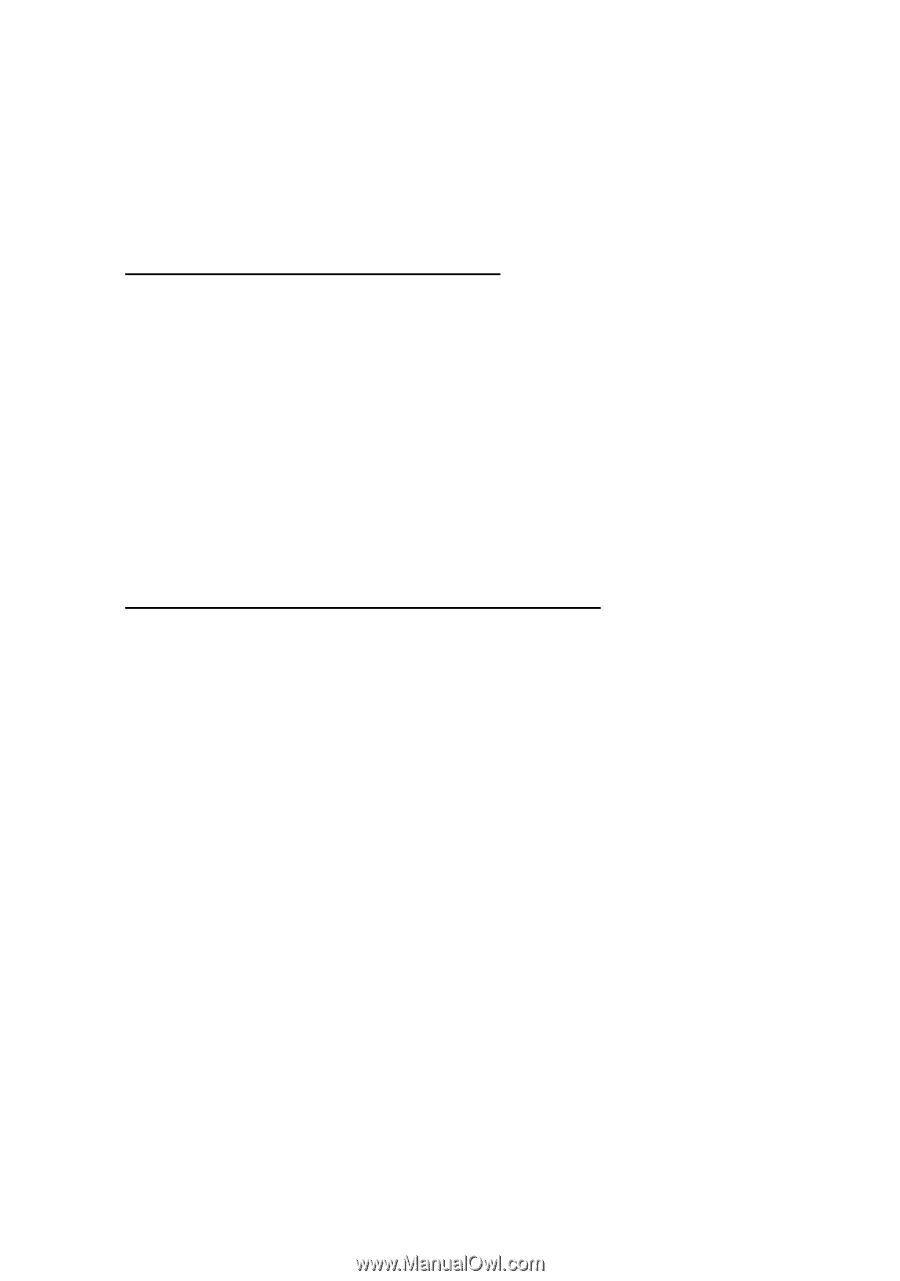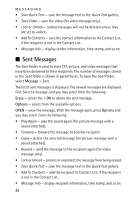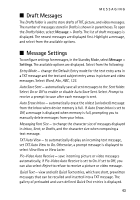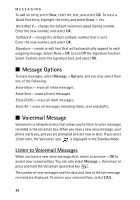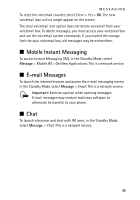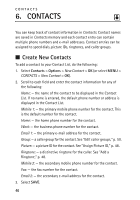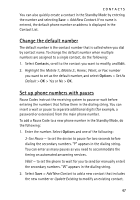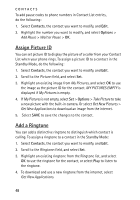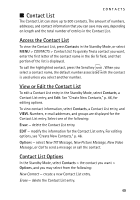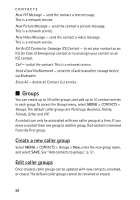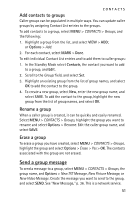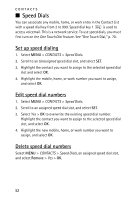Nokia 6205 Nokia 6205 Phone User Guide in US English - Page 48
Change the default number, Set up phone numbers with pauses, Contacts, Options
 |
View all Nokia 6205 manuals
Add to My Manuals
Save this manual to your list of manuals |
Page 48 highlights
CONTACTS You can also quickly create a contact in the Standby Mode by entering the number and selecting Save > Add New Contact. If no name is entered, the default phone number or address is displayed in the Contact List. Change the default number The default number is the contact number that is called when you dial by contact name. To change the default number when multiple numbers are assigned to a single contact, do the following: 1. Select Contacts, scroll to the contact you want to modify, and Edit. 2. Highlight the Mobile 1:, Mobile 2:, Home:, Work:, or Fax: number you want to set as the default number, and select Options > Set As Default > OK > Yes or No > OK. Set up phone numbers with pauses Pause Codes instruct the receiving system to pause or wait before entering the numbers that follow them in the dialing string. You can insert a wait or pause to separate additional digits (for example, a password or extension) from the main phone number. To add a Pause Code to a new phone number in the Standby Mode, do the following: 1. Enter the number. Select Options and one of the following: 2-Sec Pause - to set the device to pause for two seconds before dialing the secondary numbers. "P" appears in the dialing string. You can enter as many pauses as you need to accommodate the timing on automated answering services. Wait - to set the phone to wait for you to send (or manually enter) the secondary numbers. "W" appears in the dialing string. 2. Select Save > Add New Contact to add a new contact that includes the new number or Update Existing to modify an existing contact. 47