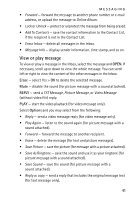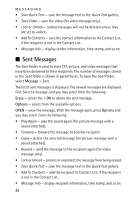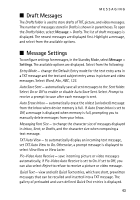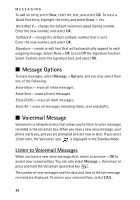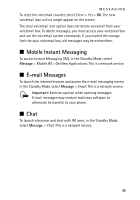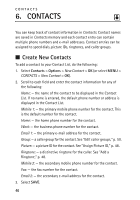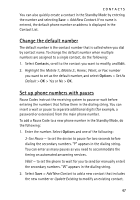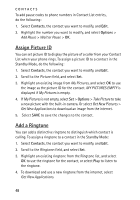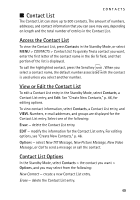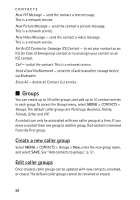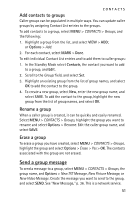Nokia 6205 Nokia 6205 Phone User Guide in US English - Page 47
CONTACTS, Create New Contacts
 |
View all Nokia 6205 manuals
Add to My Manuals
Save this manual to your list of manuals |
Page 47 highlights
CONTACTS 6. CONTACTS You can keep track of contact information in Contacts. Contact names are saved in Contacts memory and each contact entry can contain multiple phone numbers and e-mail addresses. Contact entries can be assigned to speed dials, picture IDs, ringtones, and caller groups. ■ Create New Contacts To add a contact to your Contact List, do the following: 1. Select Contacts > Options > New Contact > OK (or select MENU > CONTACTS > New Contact > OK). 2. Scroll to each field and enter the contact information for any of the following: Name: - the name of the contact to be displayed in the Contact List. If no name is entered, the default phone number or address is displayed in the Contact List. Mobile 1: - the primary mobile phone number for the contact. This is the default number for the contact. Home: - the home phone number for the contact. Work: - the business phone number for the contact. Email 1: - the primary e-mail address for the contact. Group: - a caller group for the contact. See "Edit caller groups," p. 50. Picture: - a picture ID for the contact. See "Assign Picture ID," p. 48. Ringtone: - a distinctive ringtone for the caller. See "Add a Ringtone," p. 48. Mobile 2: - the secondary mobile phone number for the contact. Fax: - the fax number for the contact. Email 2: - the secondary e-mail address for the contact. 3. Select SAVE. 46