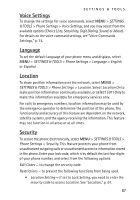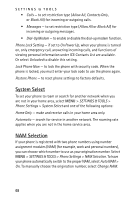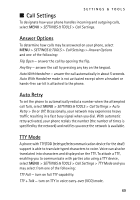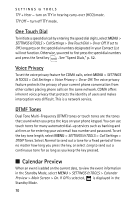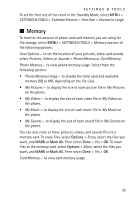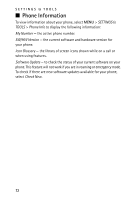Nokia 6205 Nokia 6205 Phone User Guide in US English - Page 68
Voice Settings, Language, Location, Security, select
 |
View all Nokia 6205 manuals
Add to My Manuals
Save this manual to your list of manuals |
Page 68 highlights
SETTINGS & TOOLS Voice Settings To change the settings for voice commands, select MENU > SETTINGS & TOOLS > Phone Settings > Voice Settings, and you may select from the available options (Choice Lists, Sensitivity, Digit Dialing, Sound, or About). For details on the voice command settings, see "Voice Commands Settings," p. 74. Language To set the default language of your phone menu and displays, select MENU > SETTINGS & TOOLS > Phone Settings > Language > English or Español. Location To share position information over the network, select MENU > SETTINGS & TOOLS > Phone Settings > Location. Select Location On to make position information continually available, or select E911 Only to make this information available for emergency services only. For calls to emergency numbers, location information may be used by the emergency operator to determine the position of the phone. The functionality and accuracy of this feature are dependent on the network, satellite systems, and the agency receiving the information. This feature may not function in all areas or at all times. Security To secure the phone electronically, select MENU > SETTINGS & TOOLS > Phone Settings > Security. This feature protects your phone from unauthorized outgoing calls or unauthorized access to information stored in the phone. Enter your lock code, which is by default the last four digits of your phone number, and select from the following options: Edit Codes - to change the security code. Restrictions - to prevent the following functions from being used. • Location Setting - if set to Lock Setting, you need to enter the security code to access Location. See "Location," p. 67. 67