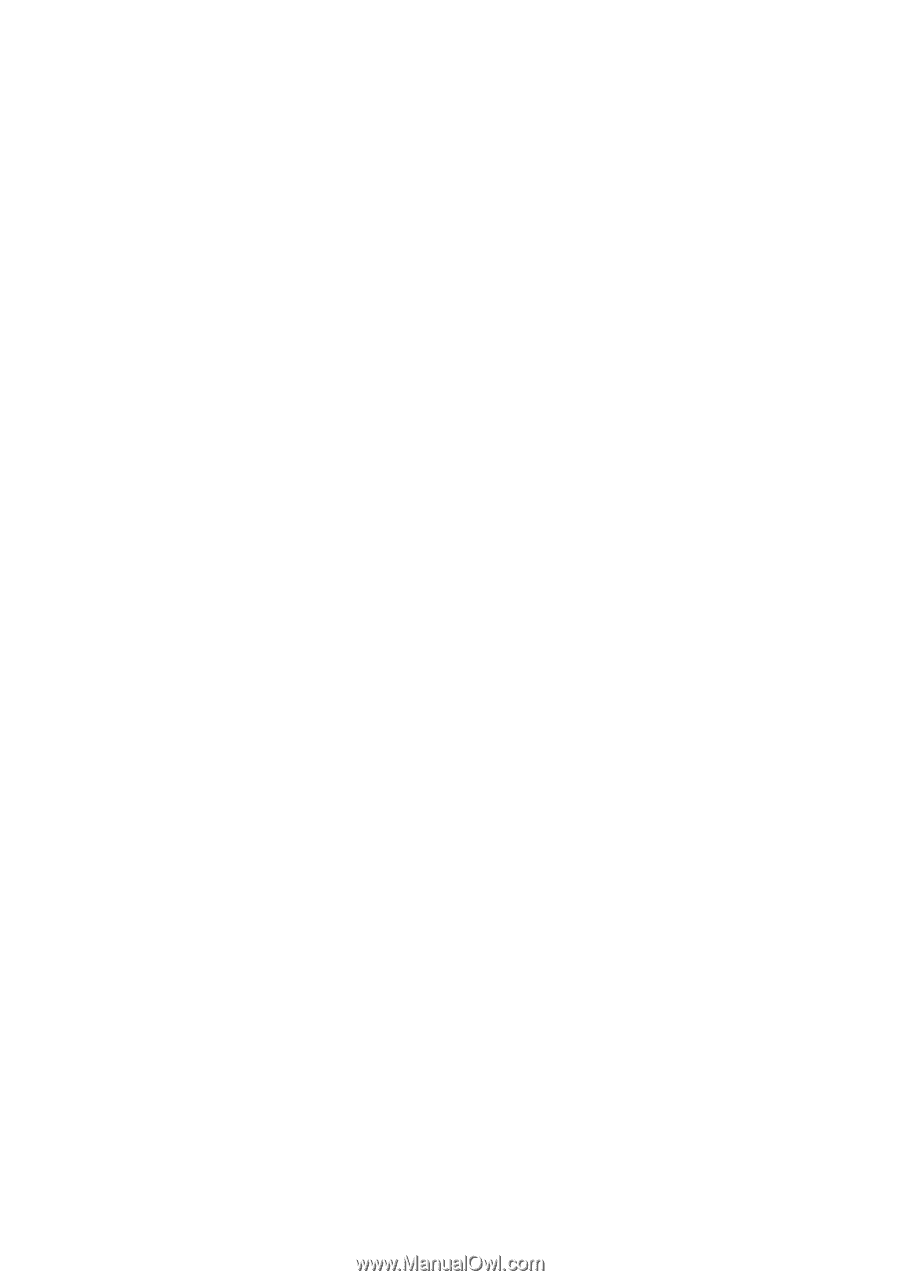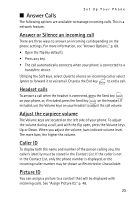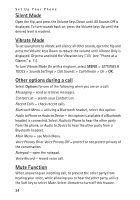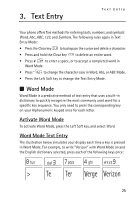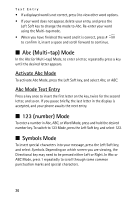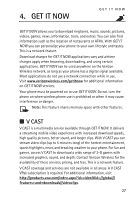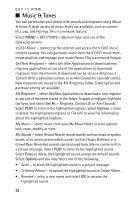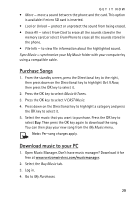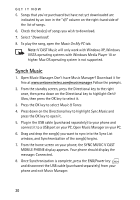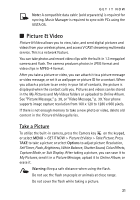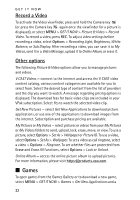Nokia 6205 Nokia 6205 Phone User Guide in US English - Page 29
Music & Tones, V CAST Music - online
 |
View all Nokia 6205 manuals
Add to My Manuals
Save this manual to your list of manuals |
Page 29 highlights
GET IT NOW ■ Music & Tones You can personalize your phone with sounds and ringtones using Music & Tones. A large variety of music styles are available, such as current hits, pop, and hip-hop. This is a network feature. Select MENU > GET IT NOW > Music & Tones and one of the following options: V CAST Music - connect to the internet and access the V CAST music content catalog. You can purchase music from the V CAST music store, create playlists, and manage your music library. This is a network feature. Get New Ringtones - select Get New Applications to download new ringtone applications or use one of the applications to download ringtones from the internet. A download can be set as a Ringtone, a Contact ID for a particular contact, or as Alert Sounds for calendar entries. New ringtones are stored in the My Ringtones folder. Subscription and purchase pricing are available. My Ringtones - select Get New Applications to download a new ringtone or use one of the tones stored in this folder. To apply a ringtone, highlight the tone, and select Set As > Ringtone, Contact ID, or Alert Sounds. Select PLAY to listen to the highlighted ringtone. Select Options > Erase to delete the highlighted ringtone or File Info to view file information about the highlighted ringtone. My Music - select music from your My Music folder to send, upload, lock, erase, modify, or view. My Sounds - select Record New to record sounds, such as music or spoken words, or to access prerecorded sounds such as Happy Birthday or a Crowd Roar. Recorded sounds can be played back later or can be sent in a picture message. Select PLAY to listen to the highlighted sound. Select Erase to delete the highlighted sound, except the default sounds. Select Options and you may select one of the following: • Send - to send the highlighted sound in a picture message. • To Online Album - to upload the highlighted sound to Online Album. • Rename - enter a new name and select OK to rename the highlighted sound. 28