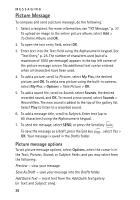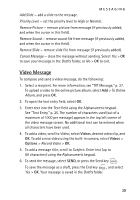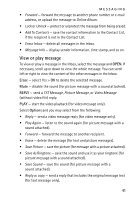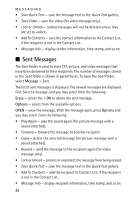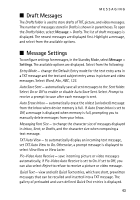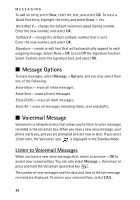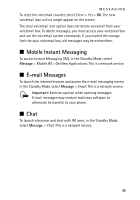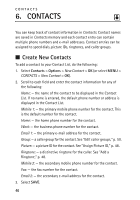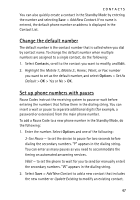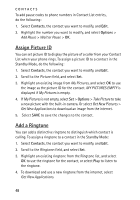Nokia 6205 Nokia 6205 Phone User Guide in US English - Page 44
Draft Messages, Message Settings - user manual
 |
View all Nokia 6205 manuals
Add to My Manuals
Save this manual to your list of manuals |
Page 44 highlights
MESSAGING ■ Draft Messages The Drafts folder is used to store drafts of TXT, picture, and video messages. The number of messages stored in Drafts is shown in parentheses. To open the Drafts folder, select Message > Drafts. The list of draft messages is displayed. The newest messages are displayed first. Highlight a message, and select from the available options. ■ Message Settings To configure settings for messages, in the Standby Mode, select Message > Settings. The available options are displayed. Select from the following: Entry Mode - change the Default Entry mode for the text entry area in a TXT message and the text and subject entry areas in picture and video messages. Select Word, Abc, ABC, 123. Auto Save Sent - automatically save all sent messages to the Sent folder. Select On or Off to enable or disable Auto Save Sent. Select Prompt to receive a prompt to save after each message is sent. Auto Erase Inbox - automatically erase the oldest (unlocked) message from the Inbox when device memory is full. If Auto Erase Inbox is set to Off, a message is displayed when memory is full, prompting you to manually delete messages from your Inbox. Messaging Font Size - to change the character size of messages displayed in Inbox, Sent, or Drafts, and the character size when composing a text message. TXT Auto View - to automatically display an incoming text message, set TXT Auto View to On. Otherwise, a prompt message is displayed to select View Now or View Later. Pic-Video Auto Receive - save incoming picture or video messages automatically, if Pic-Video Auto Receive is set to On. If set to Off, you can also select Reject to refuse to receive a picture or video message. Quick Text - view and edit Quick Text entries, which are short, prewritten messages that can be recalled and inserted into a TXT message. The gallery of preloaded and user-defined Quick Text entries is displayed. 43