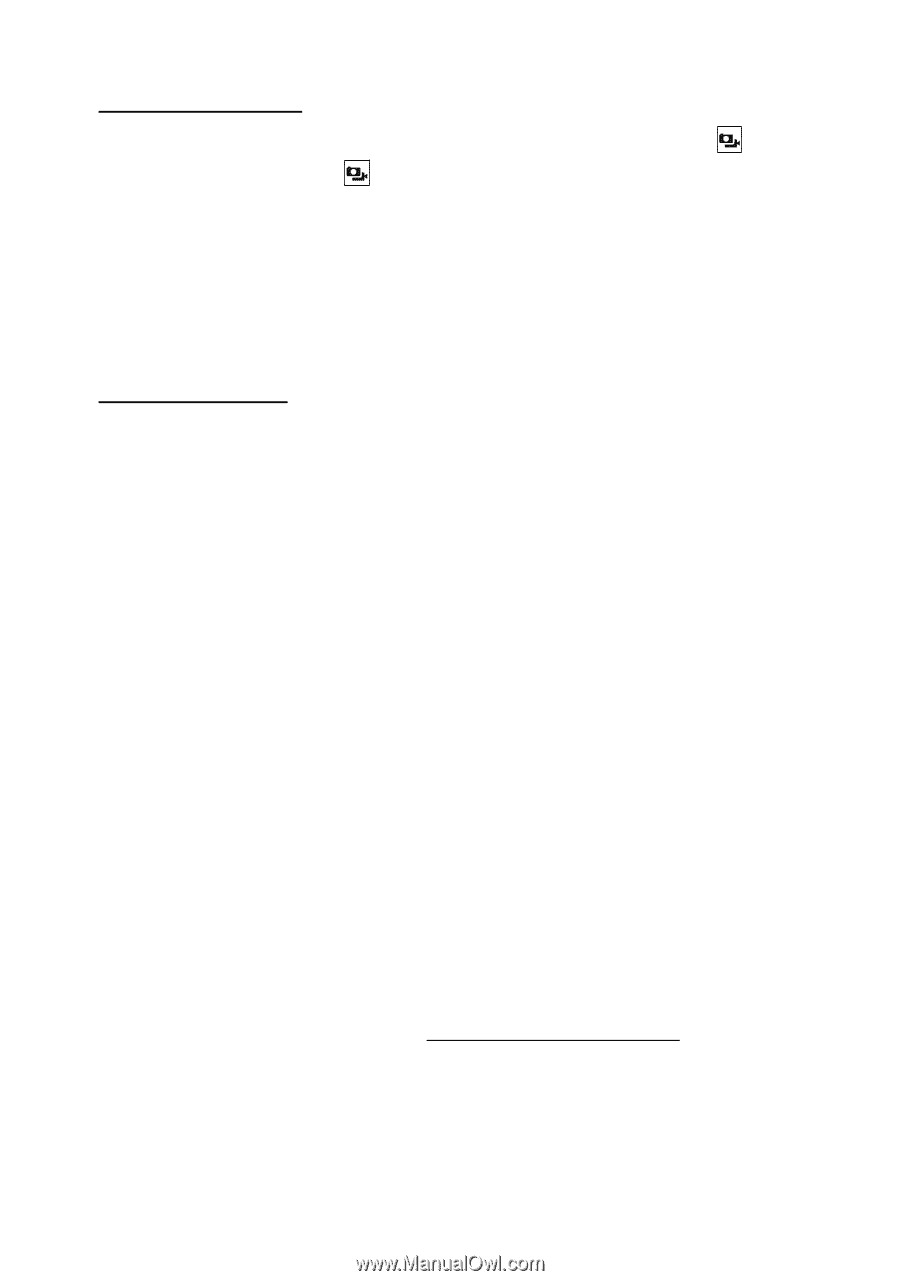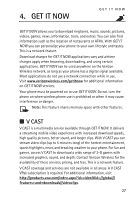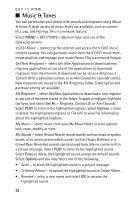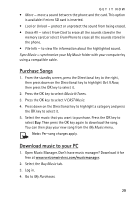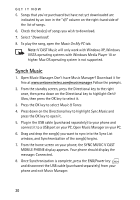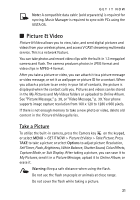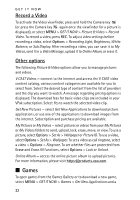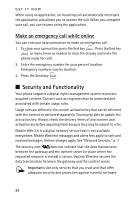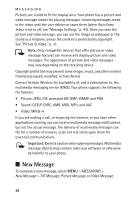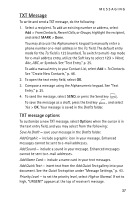Nokia 6205 Nokia 6205 Phone User Guide in US English - Page 33
Games, Record a Video, Other options - unlock
 |
View all Nokia 6205 manuals
Add to My Manuals
Save this manual to your list of manuals |
Page 33 highlights
GET IT NOW Record a Video To activate the Video viewfinder, press and hold the Camera key (or press the Camera key again once the viewfinder for a picture is displayed), or select MENU > GET IT NOW > Picture & Video > Record Video. To record a video, press REC. To adjust video settings before recording a video, select Options > Recording Light, Brightness, White Balance, or Sub Display. After recording a video, you can save it to My Videos, send it in a Video Message, upload it to Online Album, or erase it. Other options The following Picture & Video options allow you to manage pictures and videos. V CAST Videos - connect to the internet and access the V CAST video content catalog, various content categories are available for you to select from. Select the desired type of content from the list of providers and the clip you want to watch. A message regarding pricing options is displayed. The download fees for basic video clips are included in your VPak subscription. Select Yes to watch the selected video clip. Get New Pictures - select Get New Applications to download picture applications, or use one of the applications to download images from the internet. Subscription and purchase pricing are available. My Pictures or My Videos - select pictures or videos from your My Pictures or My Videos folders to send, upload, lock, erase, move, or view. To use a picture, select Options > Set As > Wallpaper or Picture ID. To use a video, select Options > Set As > Wallpaper. To set a video as call ringtone, select a video > Options > Ringtone. To set whether files are protected from Erase and Erase All functions, select Options > Lock or Unlock. Online Album - access the online picture album to upload pictures. For more information, please visit https://products.vzw.com. ■ Games To open games from the Games Gallery or to download a new game, select MENU > GET IT NOW > Games > Get New Applications and a 32