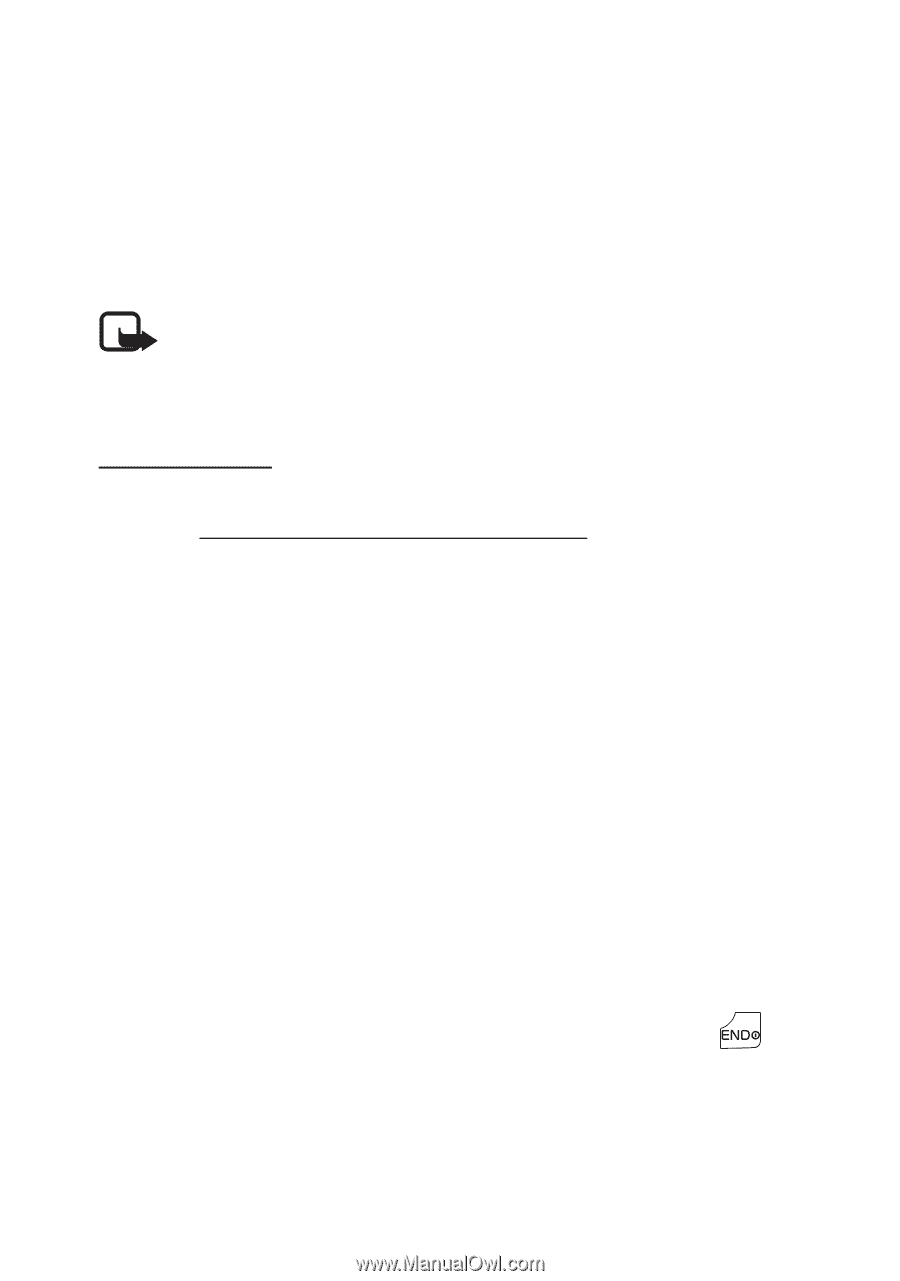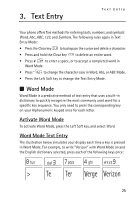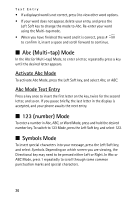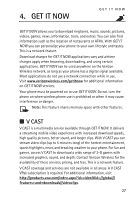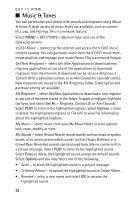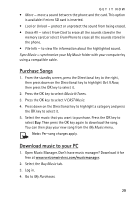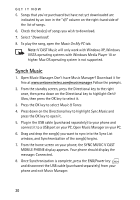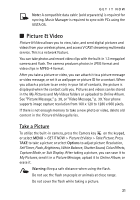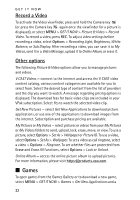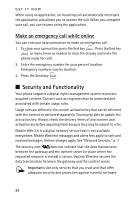Nokia 6205 Nokia 6205 Phone User Guide in US English - Page 31
Synch Music, Open Music Manager. Don't have Music Manager? Download it - usb cable
 |
View all Nokia 6205 manuals
Add to My Manuals
Save this manual to your list of manuals |
Page 31 highlights
GET IT NOW 5. Songs that you've purchased but have not yet downloaded are indicated by an icon in the "d/l" column on the right-hand side of the list of songs. 6. Check the box(es) of songs you wish to download. 7. Select "Download". 8. To play the song, open the Music On My PC tab. Note: V CAST Music will only work with Windows XP, Windows VISTA operating systems with Windows Media Player 10 or higher. Mac OS operating system is not supported. Synch Music 1. Open Music Manager. Don't have Music Manager? Download it for free at www.verizonwireless.com/musicmanager. Follow the prompts. 2. From the standby screen, press the Directional key to the right once, then press down on the Directional key to highlight Get It Now, then press the OK key to select it. 3. Press the OK key to select Music & Tones. 4. Press down on the Directional key to highlight Sync Music and press the OK key to open it. 5. Plug in the USB cable (purchased separately) to your phone and connect it to a USB port on your PC. Open Music Manager on your PC. 6. Drag and drop the song(s) you want to sync into the Sync List window, and Synchronization of the song(s) begins. 7. From the home screen on your phone, the SYNC MUSIC V CAST MOBILE PHONE display appears. Your phone should display the message: Connected. 8. Once Synchronization is complete, press the END/Power key and disconnect the USB cable (purchased separately) from your phone and exit Music Manager. 30