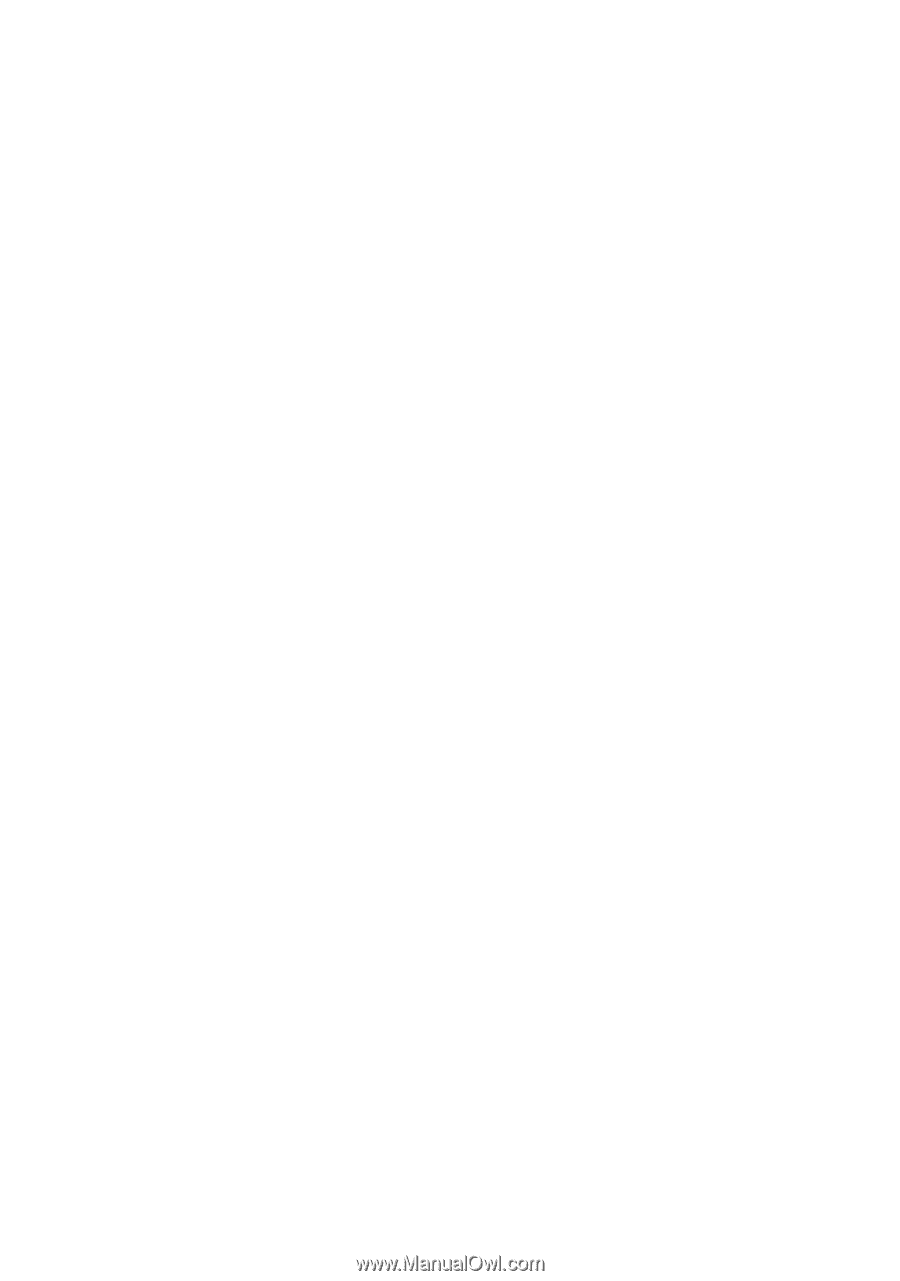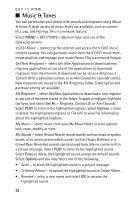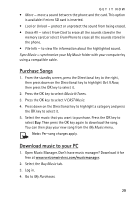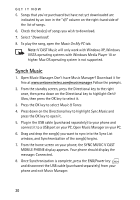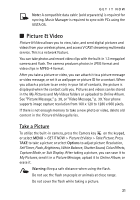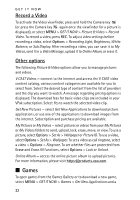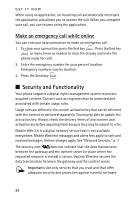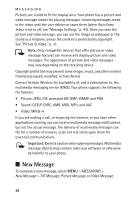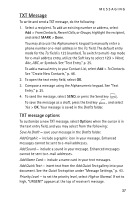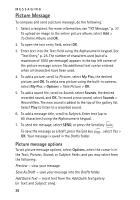Nokia 6205 Nokia 6205 Phone User Guide in US English - Page 34
News & Info, Tools on the Go, Extras, Info, Incoming Calls
 |
View all Nokia 6205 manuals
Add to My Manuals
Save this manual to your list of manuals |
Page 34 highlights
GET IT NOW game option. Navigate to and select Games to view all available titles. Select the game you want and a payment option, and download the title. You can start using the application as soon as the download is complete. Subscription and purchase pricing are available. This is a network feature. ■ News & Info To connect to the internet and browse for the latest news, stock quotes, movie listings, and more, select MENU > GET IT NOW > News & Info. This is a network feature. ■ Tools on the Go To browse the internet for any information while on the go, such as the location of a restaurant or the nearest ATM, select MENU > GET IT NOW > Tools on the Go > Get New Applications. This is a network feature. ■ Extras To access the internet for additional Verizon Wireless downloads and applications, select MENU > GET IT NOW > Extras > Get New Applications. Subscription and purchase pricing are available. This is a network feature. ■ Info To check memory status or find information on how to download applications, select MENU > GET IT NOW and press the Right Soft key to view the information screen. This menu enables you to check the App. Memory (phone memory only), Content Memory (phone and card memory), or View Log of downloads. Select Help to find information on how to add, delete, disable, or restore applications, determine airtime charges, or cancel subscriptions. ■ Incoming Calls While downloading an application, calls are automatically sent to your voicemail, if available. If you do not have voicemail, downloading is not interrupted by an incoming call, and the caller receives a busy signal. 33