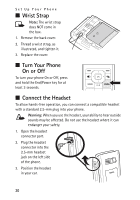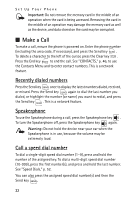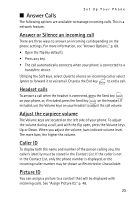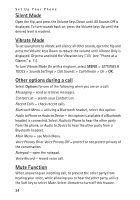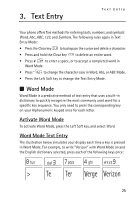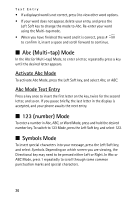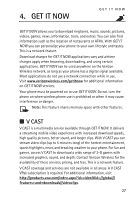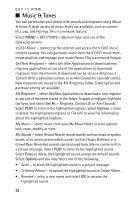Nokia 6205 Nokia 6205 Phone User Guide in US English - Page 24
Answer Calls, Answer or Silence an incoming call, Headset calls, Adjust the earpiece volume, Caller ID - flip phone
 |
View all Nokia 6205 manuals
Add to My Manuals
Save this manual to your list of manuals |
Page 24 highlights
Set Up Your Phone ■ Answer Calls The following options are available to manage incoming calls. This is a network feature. Answer or Silence an incoming call There are three ways to answer an incoming call depending on the phone settings. For more information, see "Answer Options," p. 69. • Open the flip (by default). • Press any key. • The call automatically connects when your phone is connected to a handsfree device. Utilizing the Soft keys, select Quiet to silence an incoming call or select Ignore to forward it to voicemail. Or press the End key to end a call. Headset calls To answer a call when the headset is connected, press the Send key on your phone, or, if included, press the Send key on the headset. If included, use the Volume keys on your headset to adjust the call volume. Adjust the earpiece volume The Volume keys are located on the left side of your phone. To adjust the volume during a call, and with the flip open, press the Volume keys Up or Down. When you adjust the volume, bars indicate volume level. The more bars, the higher the volume. Caller ID To display both the name and number of the person calling you, the caller's identity must be stored in the Contact List. If the caller is not in the Contact List, only the phone number is displayed, or the incoming caller number may be shown as Restricted or Unavailable. Picture ID You can assign a picture to a contact that will be displayed with incoming calls. See "Assign Picture ID," p. 48. 23