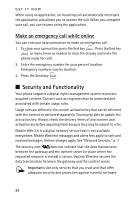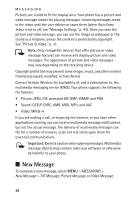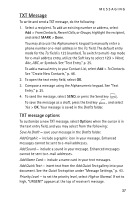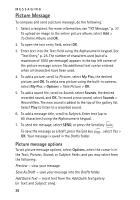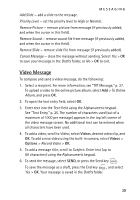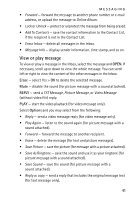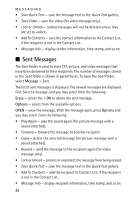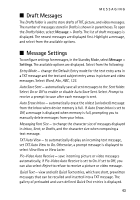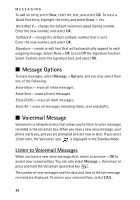Nokia 6205 Nokia 6205 Phone User Guide in US English - Page 40
Video Message, Add Slide, Priority Level, Normal, Remove Picture, Remove Sound, Remove Slide
 |
View all Nokia 6205 manuals
Add to My Manuals
Save this manual to your list of manuals |
Page 40 highlights
MESSAGING Add Slide - add a slide to the message. Priority Level - set the priority level to High or Normal. Remove Picture - remove picture from message (if previously added, and when the cursor in this field). Remove Sound - remove sound file from message (if previously added, and when the cursor in this field). Remove Slide - remove slide file from message (if previously added). Cancel Message - close the message without sending. Select Yes > OK to save your message in the Drafts folder, or No > OK to exit. Video Message To compose and send a video message, do the following: 1. Select a recipient. For more information, see "TXT Message," p. 37. To upload a video to the online picture album, select Add > To Online Album, and press OK. 2. To open the text entry field, select OK. 3. Enter text into the Text: field using the Alphanumeric keypad. See "Text Entry," p. 25. The number of characters used (out of a maximum of 1000 per message) appears in the top left corner of the video message screen. No additional text can be entered when all characters have been used. 4. To add a video, scroll to Video:, select Videos, desired video clip, and OK. To add a new video using the built-in camera, select Videos > Options > Record Video > OK. 5. To add a message title, scroll to Subject:. Enter text (up to 80 characters) using the Alphanumeric keypad. 6. To send the message, select SEND, or press the Send key . To save the message as a draft, press the End key , and select Yes > OK. Your message is saved in the Drafts folder. 39