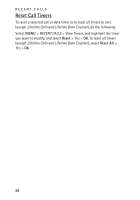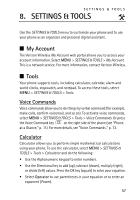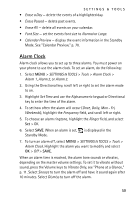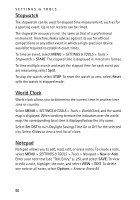Nokia 6205 Nokia 6205 Phone User Guide in US English - Page 62
Bluetooth
 |
View all Nokia 6205 manuals
Add to My Manuals
Save this manual to your list of manuals |
Page 62 highlights
■ Bluetooth SETTINGS & TOOLS Bluetooth technology enables wireless connections between electronic devices and can be used to send and receive images, texts, gallery files, voice recordings, video clips, notes, and more. It can also be used to connect wirelessly to products that use Bluetooth wireless technology, such as computers. You can synchronize your phone and your PC using Bluetooth connectivity. Since devices with Bluetooth connectivity communicate using radio waves, your phone and the other device do not need to be in direct line-of-sight. The two devices only need to be within 10 meters (30 feet) of each other. The connection can be subject to interference from obstructions such as walls or other electronic devices. This device is compliant with Bluetooth specification 2.0, supporting the following profiles: HSP V1.1 (headset profile), HFP V1.5 (handsfree car kit profile), and DUN V1.1 (dial-up networking). To ensure interoperability between other devices supporting Bluetooth technology, use Nokia approved enhancements for this model. Check with the manufacturers of other devices to determine their compatibility with this device. There may be restrictions on using Bluetooth technology in some locations. Check with your local authorities or Verizon Wireless. If you want more information on this function, visit the Bluetooth Technology organization website: https://www.bluetooth.org/. To access the Bluetooth Menu, select MENU > SETTINGS & TOOLS > Bluetooth Menu and you may select from the following options: Add New Device - to set up a pairing between your phone and another device with Bluetooth technology. Turn On or Turn Off - to activate or deactivate Bluetooth connectivity. An active Bluetooth connection is indicated by at the top of the display. 61