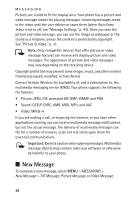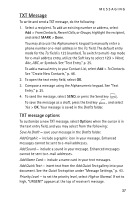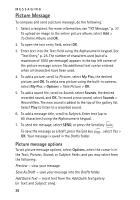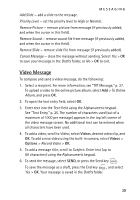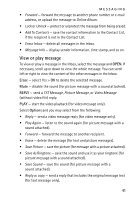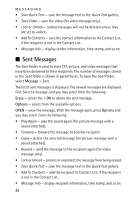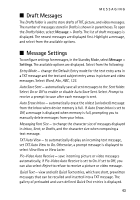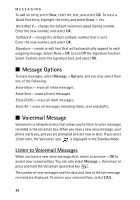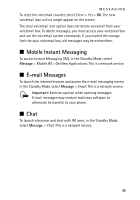Nokia 6205 Nokia 6205 Phone User Guide in US English - Page 41
Inbox, View the Inbox
 |
View all Nokia 6205 manuals
Add to My Manuals
Save this manual to your list of manuals |
Page 41 highlights
MESSAGING Video message options To set video message options, select Options, when the cursor is in the Text:, Video:, or Subject: field, and you may select from the following: Preview - view your message. Save As Draft - save your message into the Drafts folder. Remove Video - remove the selected video from the message (if previously added, and when the cursor in this field). Add Quick Text - insert text from the Quick Text gallery (in Text: and Subject: only). Priority Level - to set the priority level, select High or Normal. Cancel Message - close the message without sending. Select Yes > OK to save your message in the Drafts folder, or No > OK to exit. ■ Inbox Your phone can receive text messages, enhanced messages, picture or video messages, e-mails using SMS, and alerts in the inbox. This is a network service. Upon receiving an incoming message, an alert is displayed. To immediately view the new picture, video, or TXT message (if TXT Auto View is off), select View Now. Or select View Later and the new message notification icon is displayed. The TXT (if TXT Auto View is on), picture, or video message will be automatically displayed. For details, see "Message Settings," p. 43. View the Inbox The number of messages in the inbox is shown in parentheses. When you open the inbox, the list of messages is displayed. The newest messages are displayed first. Select a message and Erase > Yes to delete the selected message, or select Options and you may select from the following: • Reply - send a TXT Message, Picture Message, or Video Message reply. • Reply w. copy - send a reply that includes the original message text (for text message only). 40