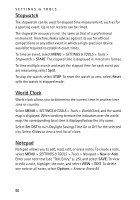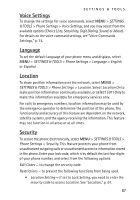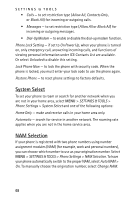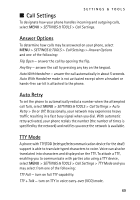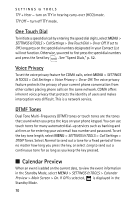Nokia 6205 Nokia 6205 Phone User Guide in US English - Page 66
Phone Settings, Display Themes, Dial Fonts, Clock Format, Standalone Mode
 |
View all Nokia 6205 manuals
Add to My Manuals
Save this manual to your list of manuals |
Page 66 highlights
SETTINGS & TOOLS Display Themes To choose the color theme of the background screen, select MENU > SETTINGS & TOOLS > Display Settings > Display Themes, select the desired theme from the available options, and SET. Select Preview to view the highlighted theme. Menu Settings To set the layout of the menu screen, select MENU > SETTINGS & TOOLS > Display Settings > Menu Settings > Tab or List. Select Preview to view the highlighted layout. To choose the menu type, select List > OK > Personalizing or Productivity. These two types offer you more choices in menu screen. The choices are default settings and cannot be changed. Dial Fonts To set the font size of the characters displayed on the screen when entering a phone number, select MENU > SETTINGS & TOOLS > Display Settings > Dial Fonts > Normal or Large. Clock Format To set the clock format on your phone's main display or front display, select MENU > SETTINGS & TOOLS > Display Settings > Clock Format > Main Clock > select the desired clock format, or Front Clock > Digital, Analog, or Off. ■ Phone Settings The Phone Settings menu allows you to designate specific network settings and operational modes for your phone. Standalone Mode The Standalone Mode disables your phone from receiving radio frequencies. Functions on your telephone that do not require network service can still be used. To activate Standalone Mode, select MENU > SETTINGS & TOOLS > Phone Settings > Standalone Mode > On. 65