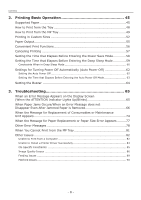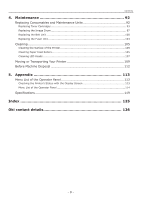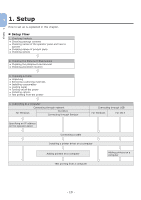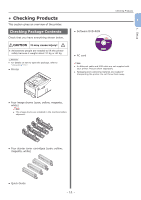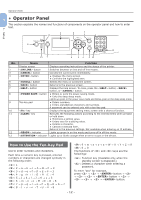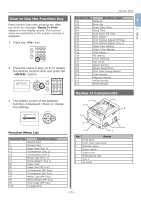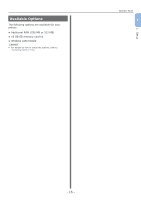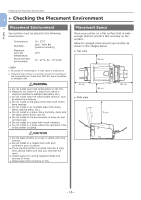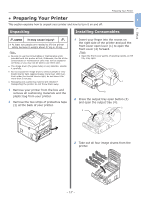Oki PRO8432WT Pro8432WT - User Guide - Page 12
Operator Panel, How to Use the Ten-Key Pad
 |
View all Oki PRO8432WT manuals
Add to My Manuals
Save this manual to your list of manuals |
Page 12 highlights
Operator Panel 1 ●●Operator Panel This section explains the names and functions of components on the operator panel and how to enter text. 1 12 5 2 9 1. Setup 8 11 13 7 6 54 3 10 No. 1 2 3 4 5 6 7 8 9 10 11 12 13 Name Display screen button button button button button button button Ten-key pad key key indicator indicator Function Displays operating instructions and the status of the printer. Switches between on line and off line modes. Cancels the current print immediately. ●● Displays the menu screen. ●● Confirms the highlighted item. Selects the menu or scrolls the screen. Returns to the previous screen. Displays the help screen. To close, press the button, button, or button. ●● Enters or exits the power saving mode. ●● Exits the deep sleep mode. Lights up green in the power save mode and blinks green in the deep sleep mode. ●● Enters numbers. ●● Enters alphabetical characters and symbols. A password can be entered only with a ten-key pad. Displays the equipment setting menu screen with a shortcut function. Executes the following actions according to the entered items when pressed or held down. ●● Minimizes a setting value. ●● Enters zero for a setting value. ●● Deletes a character. ●● Cancels a selected item. Returns to the previous settings. Not available when entering an IP address. Lights up green in on line mode and turns off in off line mode. Lights up or blinks orange when an error occurs in the device. How to Use the Ten-Key Pad Use to enter numbers and characters. Each time a numeric key is pressed, entered numbers or characters are changed cyclically in the following order: : 1 : 2 → a → b → c → A → B → C → 2 : 3 → d → e → f → D → E → F → 3 : 4 → g → h → i → G → H → I → 4 : 5 → j → k → l → J → K → L → 5 : 6 → m → n → o → M → N → O → 6 : 7 → p → q → r → s → P → Q → R → S → 7 : 8 → t → u → v → T → U → V → 8 : 9 → w → x → y → z → W → X → Y → Z → 9 : 0 → 0 The functions of < > and keys are the followings: < >: Function key (Available only when the standby screen is displayed.) : Deletes a character when entering a password. To enter "abc" for example, press → → button → → → → button → → → → → button. - 12 -