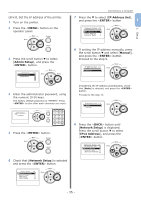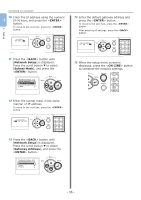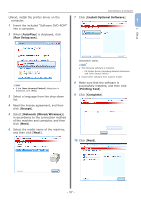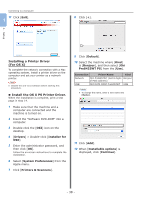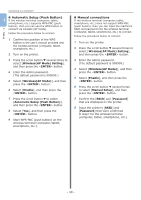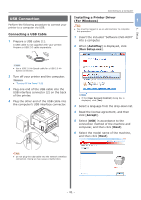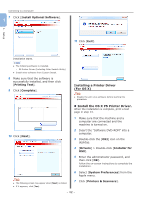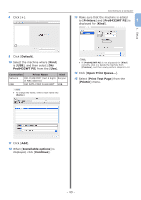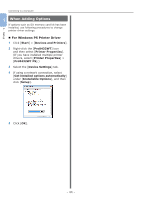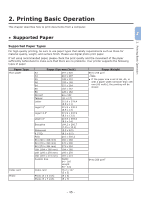Oki PRO8432WT Pro8432WT - User Guide - Page 40
Automatic Setup Push Button, Manual connections, WirelessAP Mode Setting, ENTER, WirelessAP Mode
 |
View all Oki PRO8432WT manuals
Add to My Manuals
Save this manual to your list of manuals |
Page 40 highlights
1. Setup Connecting to a Computer „„Automatic Setup (Push Button) 1 If the wireless terminal (computer, tablet, smartphone, etc.) supports WPS-PBC (push button), then you can use the WPS button to connect via wireless (AP mode). Follow the procedure below to connect. 1 Confirm the position of the WPS button in the user's manual provided with the wireless terminal (computer, tablet, smartphone, etc.) 2 Turn on the printer. 3 Press the scroll button several times to select [Wireless(AP Mode) Setting], and then press the button. 4 Enter the Admin password. (The default password is 999999.) 5 Select [Wireless(AP Mode)], and then press the button. 6 Select [Enable], and then press the button. 7 Press the scroll button to select [Automatic Setup (Push Button)], and then press the button. 8 Select [Yes], and then press the button. 9 Start WPS-PBC (push button) on the wireless terminal (computer, tablet, smartphone, etc.). „„Manual connections If the wireless terminal (computer, tablet, smartphone, etc.) does not support WPS-PBC (push button), then you can input the machine's SSID and password into the wireless terminal (computer, tablet, smartphone, etc.) to connect. Follow the procedure below to connect. 1 Turn on the printer. 2 Press the scroll button several times to select [Wireless(AP Mode) Setting], and then press the button. 3 Enter the Admin password. (The default password is 999999.) 4 Select [Wireless(AP Mode)], and then press the button. 5 Select [Enable], and then press the button. 6 Press the scroll button several times to select [Manual Setup], and then press the button. 7 Confirm the [SSID] and [Password] that are displayed on the printer. 8 Input the printer's [SSID] and [Password] that were confirmed in step7 for the wireless terminal (computer, tablet, smartphone, etc.). - 40 -