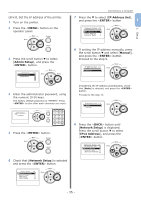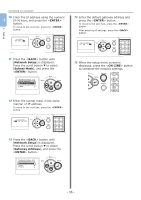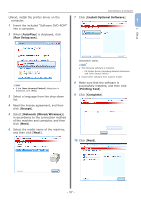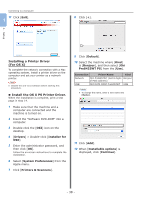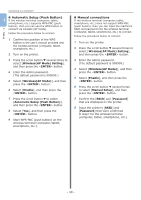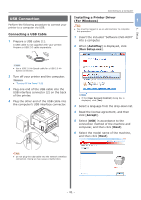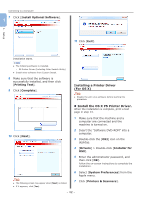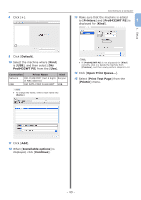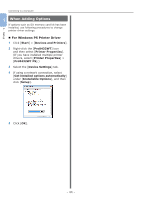Oki PRO8432WT Pro8432WT - User Guide - Page 39
Connecting in Wireless LAN AP, Mode Optional, Preparing to use the wireless LAN, AP mode, Printers
 |
View all Oki PRO8432WT manuals
Add to My Manuals
Save this manual to your list of manuals |
Page 39 highlights
13 Make sure that the machine is added to [Printers] and [Pro8432WT PS] is displayed for [Kind]. Note ●● If [Pro8432WT PS] is not displayed for [Kind] correctly, click [-], delete the machine from [Printers], and then newly perform steps 8 to 12. 14 Click [Open Print Queue...]. 15 Select [Print Test Page] from the [Printer] menu. Connecting to a Computer Connecting in Wireless LAN (AP Mode) (Optional) 1 1. Setup The wireless LAN (AP mode) connects directly to a wireless terminal (computer, tablet, smartphone, etc.) without using a wireless LAN access point. Note ●● You cannot enable wireless LAN (infrastructure) and wireless LAN (AP mode) at the same time. ●● If you enable wireless LAN (AP mode), the machine enters sleep mode, but does not enter deep sleep mode. ●● Do not place any devices (especially microwave ovens or digital cordless telephones) that emit weak electromagnetic waves near the machine. ●● Wireless connections may be difficult if there is any metal, aluminum framed windows, or reinforced concrete walls between the machine and the wireless terminal (computer, tablet, smartphone, etc.). ●● Wireless LAN connections may have slower transmission speeds than wired LAN or USB connections, depending on the environment. We recommend using a wired LAN or a USB connection. „„Preparing to use the wireless LAN (AP mode) The machine becomes a simple wireless access point, and wireless terminals (computer, tablet, smartphone, etc.) can connect directly to it. Before you start, confirm that the wireless device you are using supports the following environment. Item Standard Security Value IEEE 802.11 b/g/n WPA2-PSK (AES) - 39 -