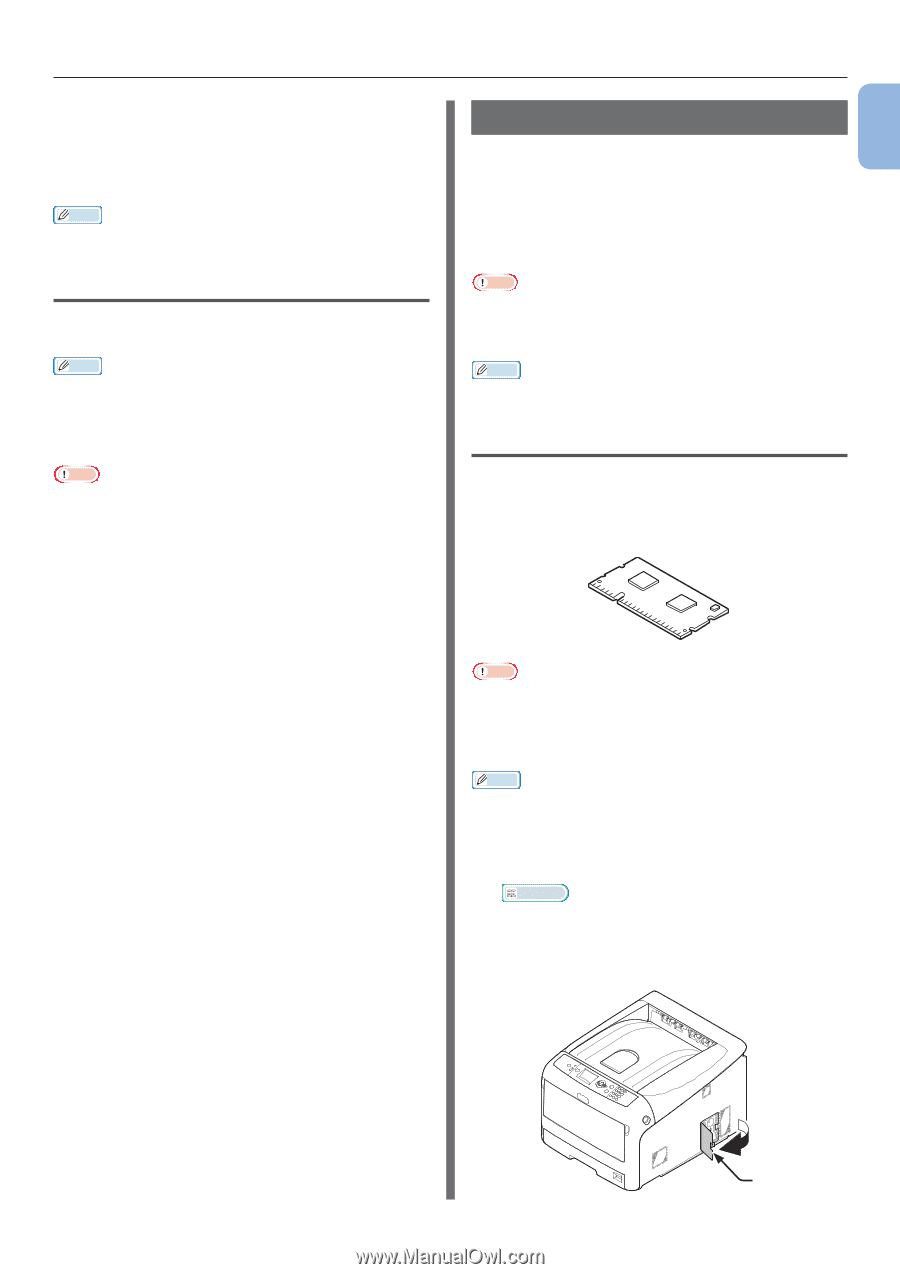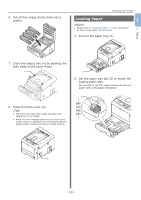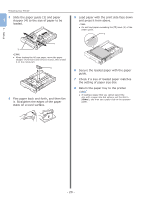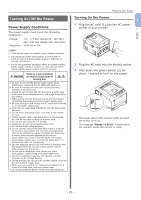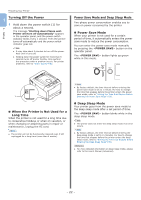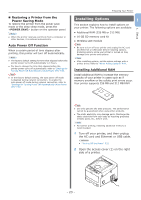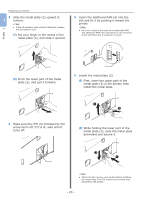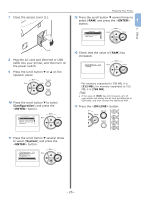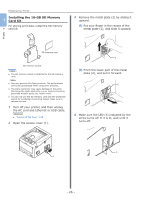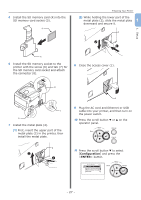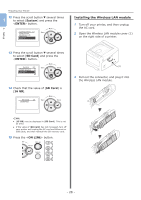Oki PRO8432WT Pro8432WT - User Guide - Page 23
Installing Options, Restoring a Printer from the, Power Saving Mode, Auto Power Off Function - oki printer
 |
View all Oki PRO8432WT manuals
Add to My Manuals
Save this manual to your list of manuals |
Page 23 highlights
„„Restoring a Printer from the Power Saving Mode To restore the printer from the power save mode or the deep sleep mode, press the button on the operator panel. Memo ●● When the printer receives a print job from a computer or other devices, it is restored automatically. Auto Power Off Function When a certain period of time elapses after printing, this printer will turn off automatically. Memo ●● The factory default setting for time that elapses before the printer power turns off automatically is 4 hours. ●● For how to change the time that elapses before the printer power turns off automatically, refer to "Settings for Turning Power Off Automatically (Auto Power Off)" P.62. Note ●● In the factory default setting, the auto power off mode is disabled during network connection. To enable the auto power off mode during network connection, refer to "Settings for Turning Power Off Automatically (Auto Power Off)" P.62. Preparing Your Printer Installing Options 1 This section explains how to install options on your printer. The following options are available: 1. Setup ●● Additional RAM (256 MB or 512 MB) ●● 16 GB SD memory card kit ●● Wireless LAN module Note ●● Be sure to turn off your printer and unplug the AC cord and Ethernet or USB cable before installing options. Installing options while your printer is turned on may damage your printer and options. Memo ●● After installing options, set the option settings with a printer driver. Refer to "When Adding Options" P.44. Installing Additional RAM Install additional RAM to increase the memory capacity of your printer in cases such as if memory overflow or the collate print errors occur. Your printer supports 256 MB and 512 MB RAM. Note ●● Use only genuine Oki Data products. The performance cannot be guaranteed when using other products. ●● The static electricity may damage parts. Discharge the static electricity from your body by touching grounded metallic parts, etc., before work. Memo ●● For banner printing, installing additional memory is recommended. 1 Turn off your printer, and then unplug the AC cord and Ethernet or USB cable. Reference ●● "Turning Off the Power" P.22 2 Open the access cover (1) on the right side of a printer. 1 - 23 -