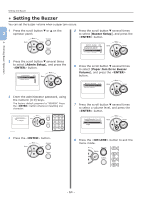Oki PRO8432WT Pro8432WT - User Guide - Page 68
Error Code 381, 638
 |
View all Oki PRO8432WT manuals
Add to My Manuals
Save this manual to your list of manuals |
Page 68 highlights
3. Troubleshooting When Paper Jams Occurs/When an Error Message does not Disappear Even After Jammed Paper is Removed Error Code 381, 638 A paper jam has occurred under an image drum. 1 Insert your finger into the recess on the right side of the printer and pull the front cover open lever (1) to open the front cover (2) forward. 4 Cover the removed image drums with paper so that the image drums are not exposed to light. 3 1 2 2 Press the output tray open button (3) and open the output tray (4). CAUTION Possible to get burned. ●● The fuser unit is extremely hot. Do not touch it. 3 4 3 Remove all four image drums and place them on a flat surface. 5 Pull out the jammed paper gently to the rear of the printer (the direction of the arrow) if an edge of jammed paper can be seen. Pull out the jammed paper gently while lifting the release levers (5) on the fuser unit if an edge of jammed paper cannot be seen. If an edge of jammed paper still remains inside the unit, pull out the jammed paper gently to the rear of the printer. 5 - 68 -