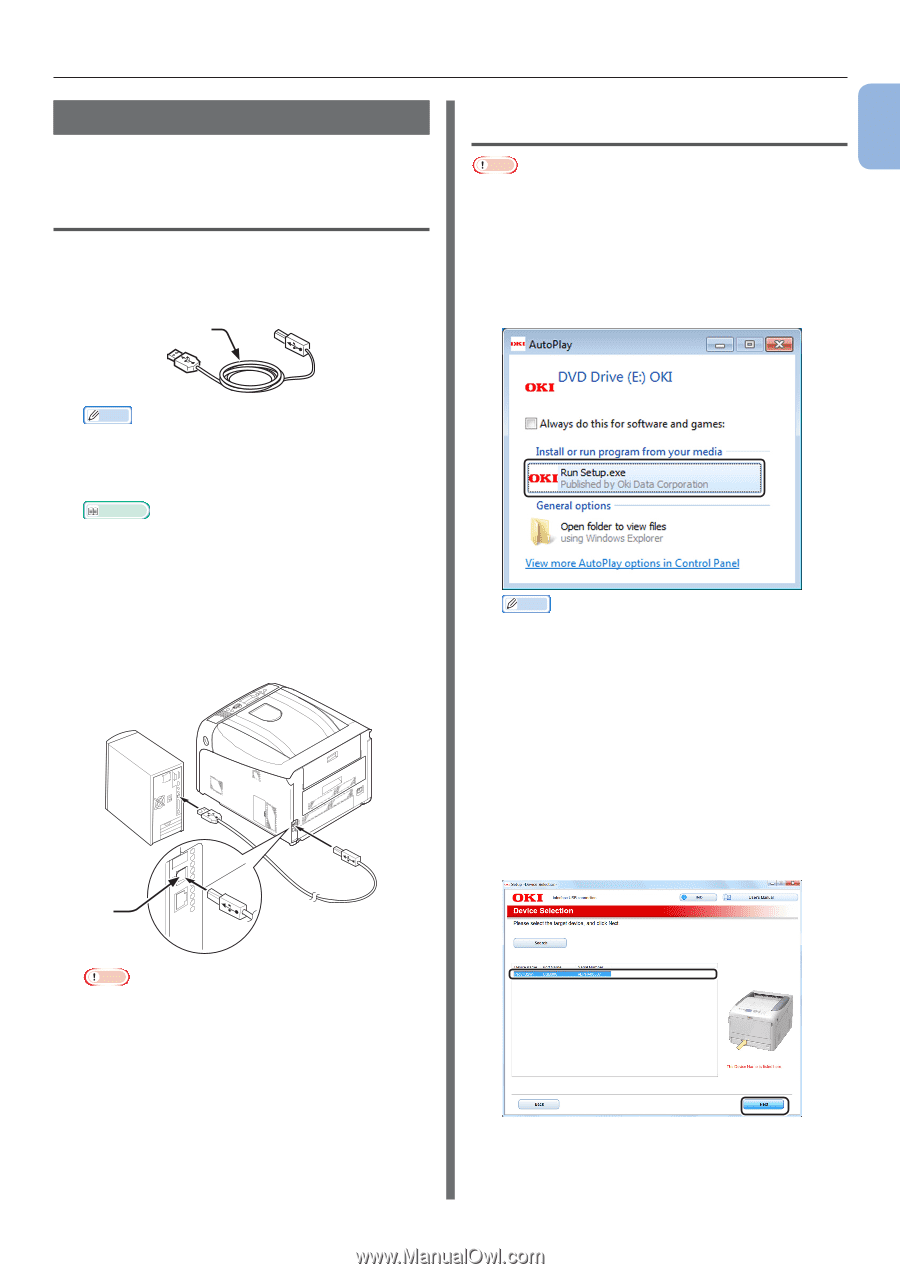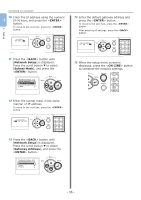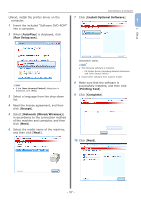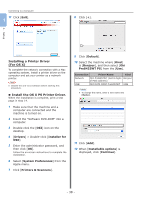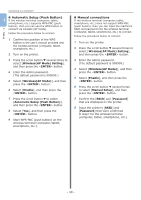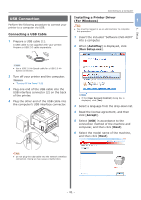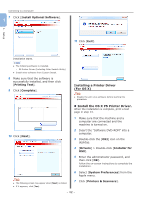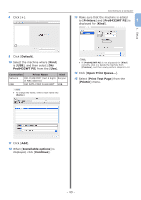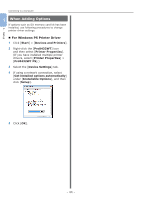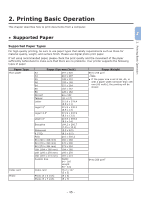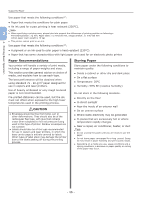Oki PRO8432WT Pro8432WT - User Guide - Page 41
USB Connection, Connecting a USB Cable, Installing a Printer Driver, For Windows
 |
View all Oki PRO8432WT manuals
Add to My Manuals
Save this manual to your list of manuals |
Page 41 highlights
USB Connection Perform the following procedure to connect your printer to a computer via USB. Connecting a USB Cable 1 Prepare a USB cable (1). A USB cable is not supplied with your printer. Prepare a USB 2.0 cable separately. 1 Connecting to a Computer Installing a Printer Driver (For Windows) 1 1. Setup Note ●● You must be logged in as an administrator to complete this procedure. 1 Insert the included "Software DVD-ROM" into a computer. 2 When [AutoPlay] is displayed, click [Run Setup.exe]. Memo ●● Use a USB 2.0 Hi-Speed cable for a USB 2.0 HiSpeed connection. 2 Turn off your printer and the computer. Reference ●● "Turning Off the Power" P.22 3 Plug one end of the USB cable into the USB interface connector (2) on the back of the printer. 4 Plug the other end of the USB cable into the computer's USB interface connector. 2 Memo ●● If the [User Account Control] dialog box is displayed, click [Yes]. 3 Select a language from the drop-down list. 4 Read the license agreement, and then click [Accept]. 5 Select [USB] in accordance to the connection method of the machine and computer, and then click [Next]. 6 Select the model name of the machine, and then click [Next]. Note ●● Do not plug the USB cable into the network interface connection. Doing so may cause a malfunction. - 41 -