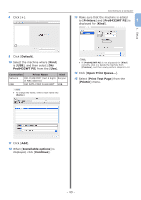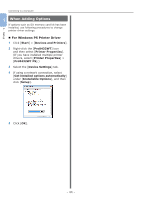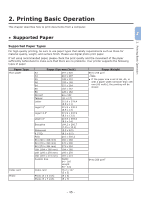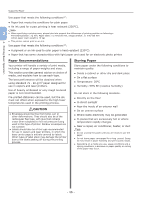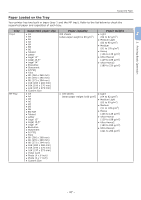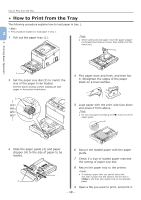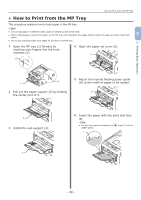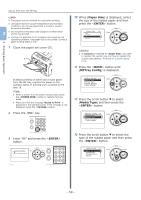Oki PRO8432WT Pro8432WT - User Guide - Page 48
How to Print from the Tray
 |
View all Oki PRO8432WT manuals
Add to My Manuals
Save this manual to your list of manuals |
Page 48 highlights
2. Printing Basic Operation How to Print from the Tray ●●How to Print from the Tray The following procedure explains how to load paper in tray 1. Memo 2 ●● This procedure explains to load paper in tray 1. 1 Pull out the paper tray (1). Note ●● When loading A6 size paper, move the paper stopper (4) forward and remove it once, then install it on the metal part. 4 1 2 Set the paper size dial (2) to match the size of the paper to be loaded. Set the dial to [A4 ] when loading A4 size paper in horizontal orientation. 2 4 Flex paper back and forth, and then fan it. Straighten the edges of the paper stack on a level surface. 5 Load paper with the print side face down and press it from above. Note ●● Do not load paper exceeding the [ ] mark (5) of the paper guide. 5 3 Slide the paper guide (3) and paper stopper (4) to the size of paper to be loaded. 4 3 6 Secure the loaded paper with the paper guide. 7 Check if a size of loaded paper matches the setting of paper size dial. 8 Return the paper tray to the printer. Memo ●● If loading a paper that you cannot select the size with a paper size dial options, set the dial to [Other], and then set a paper size on the operator panel. 9 Open a file you want to print, and print it. - 48 -