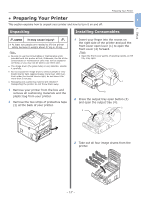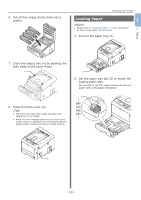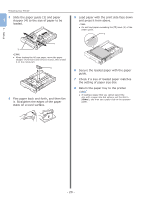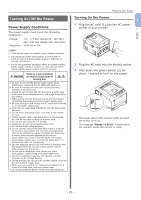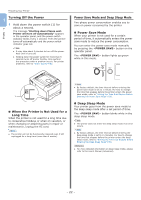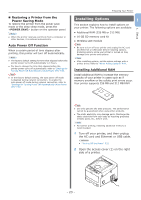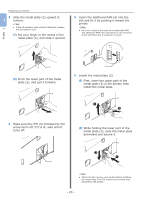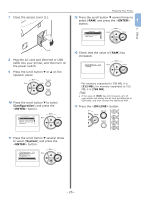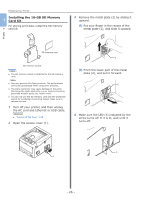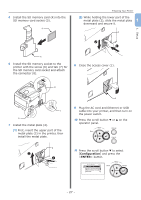Oki PRO8432WT Pro8432WT - User Guide - Page 22
Turning Off the Power, When the Printer is Not Used for a, Long Time
 |
View all Oki PRO8432WT manuals
Add to My Manuals
Save this manual to your list of manuals |
Page 22 highlights
1. Setup Preparing Your Printer Turning Off the Power 1 1 Hold down the power switch (1) for about a second. The message "Shutting down Please wait. Printer will turn off automatically" appears in the operator panel, and the power switch indicator blinks every 1 second. Then the printer turns off automatically and the power switch indicator goes out. Note ●● It may take about 5 minutes to turn off the power. Wait until it turns off. ●● Holding down the power switch for more than 5 seconds turns off printer forcibly. Only perform this procedure when a problem occurs. For printer problems, refer to "Other Issues" P.82. Power Save Mode and Deep Sleep Mode Two-phase power conservation enables you to save on power consumed by the printer. „„Power Save Mode When your printer is not used for a certain period of time, it automatically enters the power save mode to reduce the power consumption. You can enter the power save mode manually by pressing the button on the operator panel. The button lights up green while in this mode. 1 „„When the Printer is Not Used for a Long Time When the printer is not used for a long time due to consecutive holidays or when on vacation, or when changing or attaching parts in repair or maintenance, unplug the AC cord. Memo ●● The printer will not be functionally impaired even if left unplugged for a long time (more than 4 weeks). Memo ●● By factory default, the time interval before entering the power save mode is set to 1 minute. For how to change the time that elapses before the printer enters the power save mode, refer to "Setting the Time that Elapses Before Entering the Power Save Mode" P.58. „„Deep Sleep Mode Your printer goes from the power save mode to the deep sleep mode after a set period of time. The button blinks while in the deep sleep mode. Note ●● The printer does not enter the deep sleep mode if an error occurs. Memo ●● By factory default, the time interval before entering the deep sleep mode is set to 15 minutes. For how to change the time that elapses before the printer enters the deep sleep mode, refer to "Setting the Time that Elapses Before Entering the Deep Sleep Mode" P.59. Reference ●● For more detailed information on deep sleep mode, please refer to the User's Manual (Advanced). - 22 -