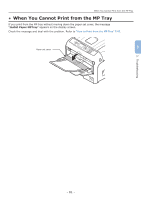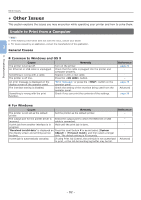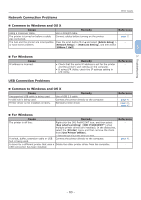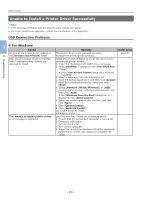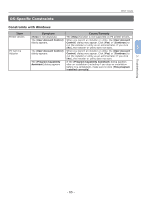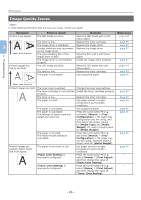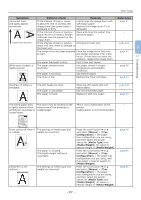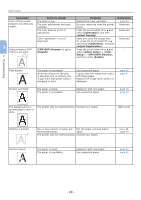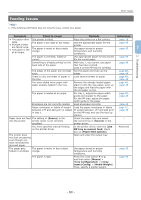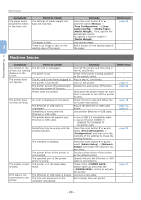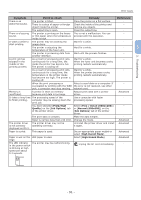Oki PRO8432WT Pro8432WT - User Guide - Page 86
Image Quality Issues, Symptom, Point to check, Remedy, Reference
 |
View all Oki PRO8432WT manuals
Add to My Manuals
Save this manual to your list of manuals |
Page 86 highlights
3. Troubleshooting Other Issues Image Quality Issues Memo ●● If the following information does not solve your issues, contact your dealer. Symptom Vertical lines appear. 3 Paper feed direction Printed images are fading vertically. Point to check The LED heads are dirty. The toner is low. The image drum is damaged. Foreign materials may be present on the image drum. The light-shielding film of the image drum is dirty. The image drum is not installed properly. The LED heads are dirty. The toner is low. The paper is unsuitable. Remedy Wipe the LED heads with a soft tissue paper. Replace the toner cartridge. Replace the image drum. Replace the image drum. Wipe the film with a soft tissue paper. Install the image drum properly. Wipe the LED heads with soft tissue paper. Replace the toner cartridge. Use supported paper. Reference page 107 page 93 page 97 page 97 - page 97 page 107 page 93 page 45 Paper feed direction Printed images are light. The toner save is enabled. The toner cartridge is not installed properly. The toner is low. The paper is moist. The paper is unsuitable. The paper is unsuitable. The settings of media type and weight are incorrect. The paper is recycled. The media weight setting is unsuitable. Printed images are partially faded. Spots and lines appear. The paper is too moist or dry. [Paper Color Setting] is improperly configured. [Trans. Color Setting] is improperly configured. Change the toner save settings. Install the toner cartridge properly. Replace the toner cartridge. Use paper stored in proper temperature and humidity conditions. Use supported paper. Press the scroll button or and select [Menus] > [Tray Configuration] > the paper tray configuration you are using, and then select the proper values for [Media Type] and [Media Weight]. Or, select a larger value for [Media Weight]. Press the scroll button or and select [Menus] > [Tray Configuration] > the paper tray you are using, and then select a larger value for [Media Weight]. Use paper stored in proper temperature and humidity conditions. Press the scroll button or , select [Menus] > [Print Adjust], and then change the value of [Paper Color Setting]. Press the scroll button or , select [Menus] > [Print Adjust], and then change the value of [Trans. Color Setting]. page 93 page 93 page 45 page 45 page 45 page 45 page 45 - - - 86 -