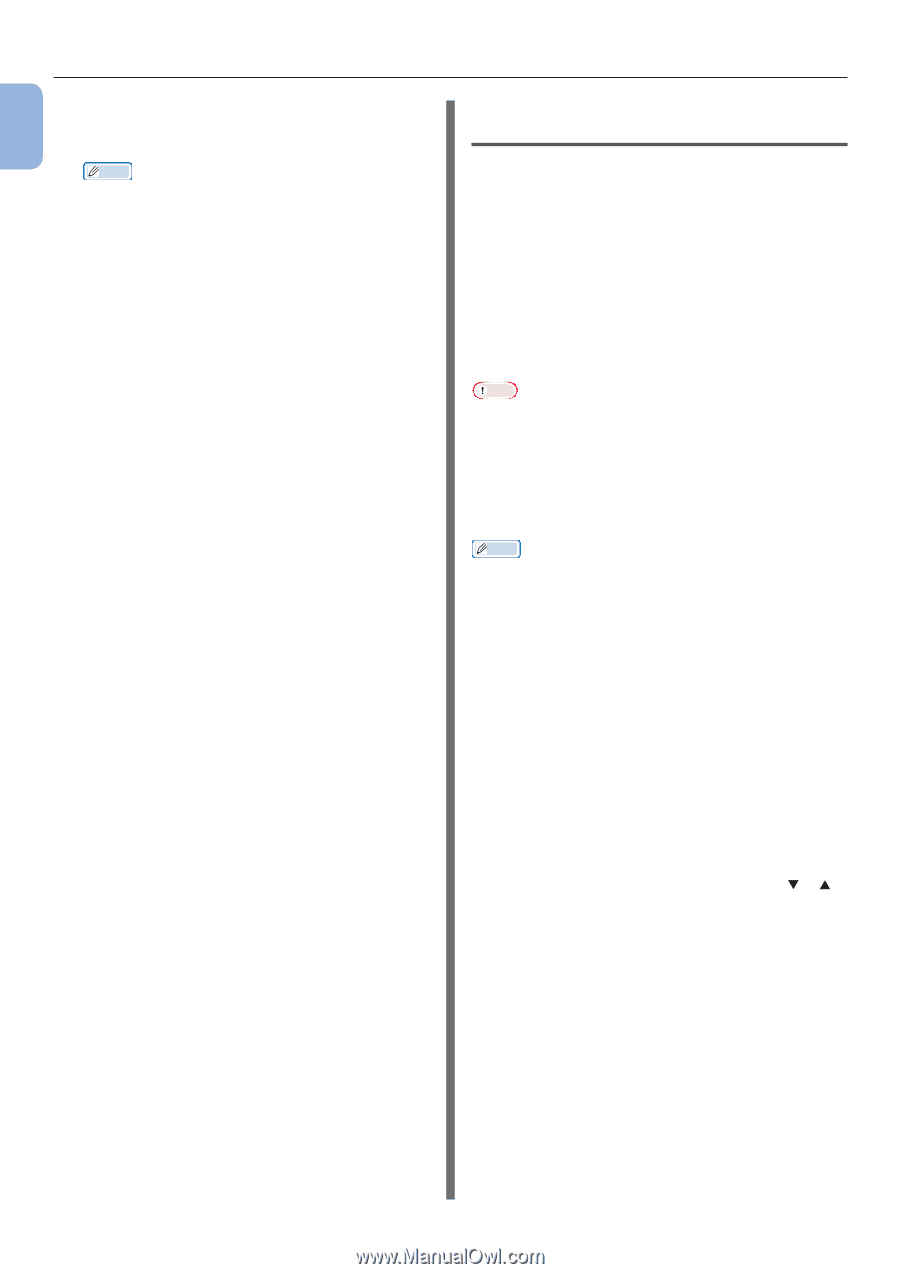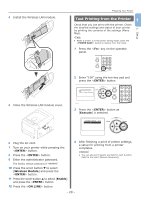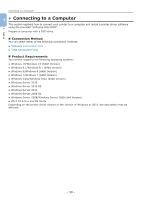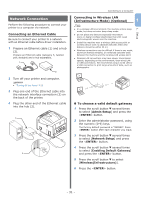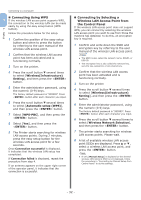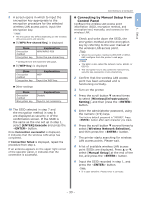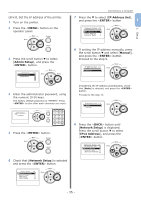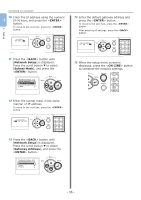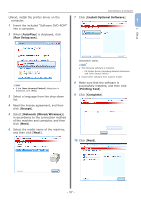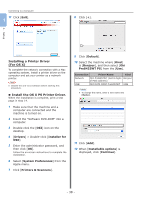Oki PRO8432WT Pro8432WT - User Guide - Page 34
Installing a Printer Driver, for Windows
 |
View all Oki PRO8432WT manuals
Add to My Manuals
Save this manual to your list of manuals |
Page 34 highlights
1. Setup Connecting to a Computer 10 Select the encryption method confirmed 1 in step 1, and press the button. Memo ●● The encryption key differs depending on the wireless LAN access point and security. 11 Input the encryption key recorded in step 1, and press the button. 12 Press the button. Once Connection successful is displayed, it indicates that the wireless LAN setup has completed. If Connection failed is displayed, repeat the procedure from step 4. If an antenna appears on the upper right corner of the operator panel, it indicates that the connection is successful. Installing a Printer Driver (for Windows) To complete the network connection with a Windows computer, first set IP addresses for the printer, and then install a printer driver on the computer. If there is no DHCP server or BOOTP server on the network, you need to manually configure the IP address on the computer or printer. If your network administrator or internet service provider specifies an unique IP address for the computer and your printer, you need to set the IP addresses manually. Note ●● You need to complete the network setting of the computer before this procedure. ●● To complete this procedure, you must be logged in as an administrator. ●● When setting an IP address manually, ask the network administrator or your internet service provider which IP address to use. If the IP address is set wrong, the network may go down or Internet access may be disabled. Memo ●● If configuring a small network consisting of only your printer and a computer, set IP addresses as shown below (according to RFC1918). For the computer IP address : Subnet mask : Default gateway : DNS server : For the printer IP address Set : IP address: Subnet Mask : Default Gateway : Network Scale : 192.168.0.1 - 254 255.255.255.0 not used not used Manual 192.168.0.1 - 254 (select a different value from that of the computer) 255.255.255.0 0.0.0.0 Small ●● To set [Network Scale], press the scroll button or and then select [Admin Setup] > [Network Setup] > [Network Scale]. - 34 -