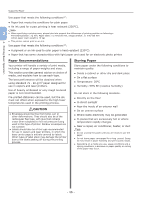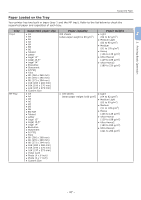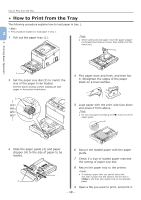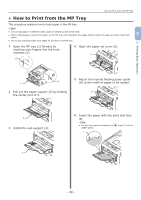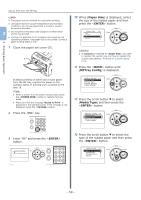Oki PRO8432WT Pro8432WT - User Guide - Page 51
For Windows PS Printer Driver, Media Weight, ENTER, ON LINE, Print, Preferences, Properties
 |
View all Oki PRO8432WT manuals
Add to My Manuals
Save this manual to your list of manuals |
Page 51 highlights
14 Press the button until [MPTray Config] is displayed. 15 Press the scroll button to select [Media Weight] and then press the button. 16 Press the scroll button to select the weight of the loaded paper and then press the button. 17 Press the button to exit the menu mode. How to Print from the MP Tray For Windows PS Printer Driver 1 From the [File] menu, select [Print]. 2 Click [Preferences] or [Properties]. 3 Select the [Paper/Quality] tab. 2 2. Printing Basic Operation 4 Select [Multi-Purpose Tray] from [Paper Source]. 5 Click [Advanced]. 6 Click [Paper Size] and select a paper size from the drop-down list. 7 Click [OK]. 8 Start printing. For OS X PS Printer Driver 1 From the [File] menu, select [Print]. 2 Select the paper size from [Paper Size]. 3 Select [Paper Feed] from the panel menu. 4 Select [All pages From] and then select [Multi-Purpose Tray]. 5 Start printing. Memo ●● If setting details are not displayed in the print dialog box for OS X, click [Show Details] at the bottom of the dialog box. 18 Open the file you want to print, and print it by following the procedures below. - 51 -