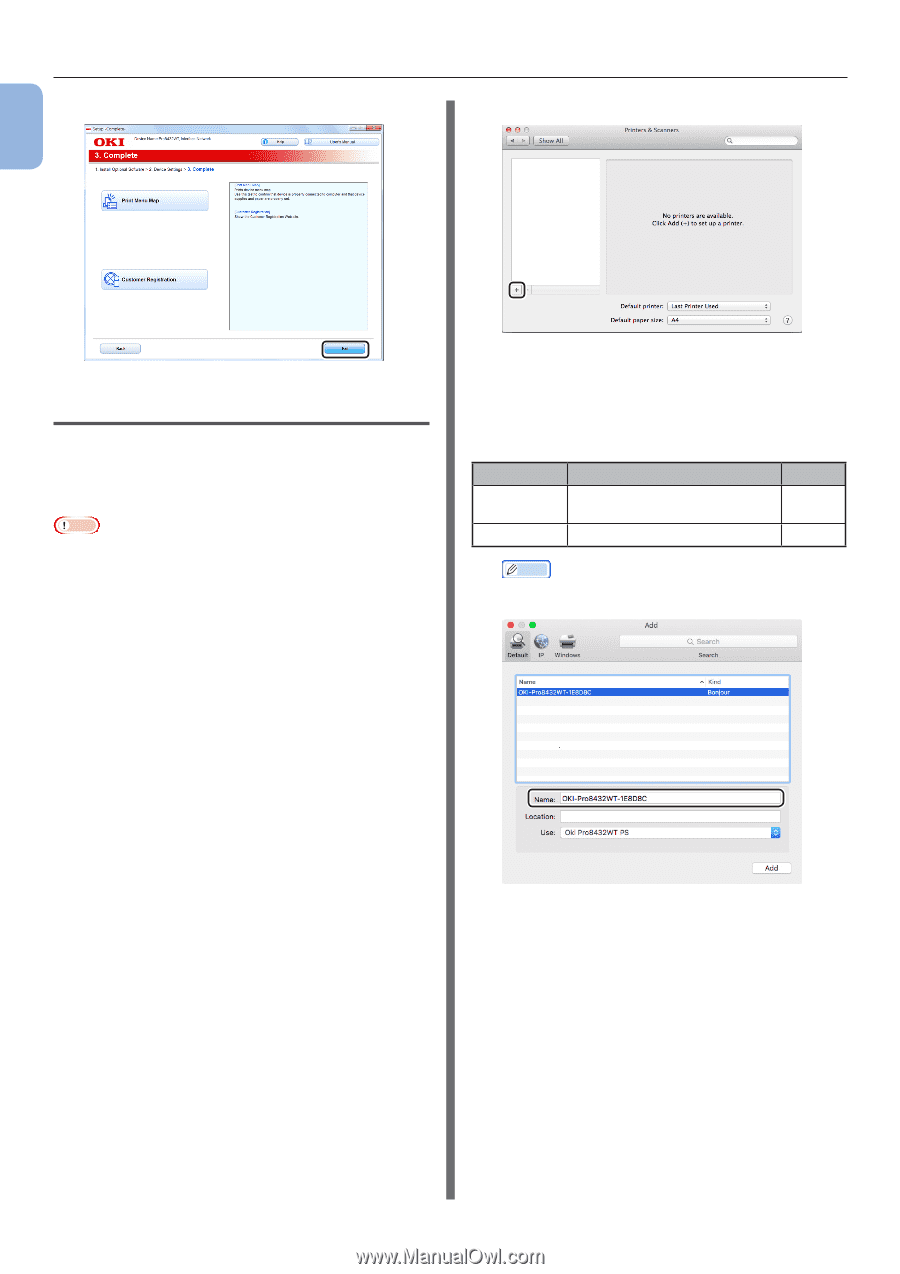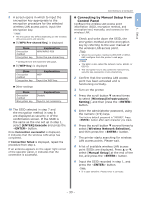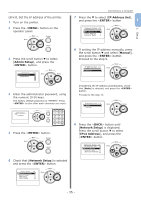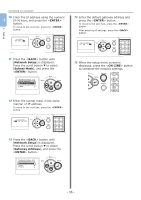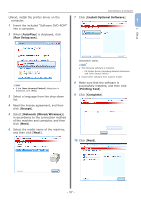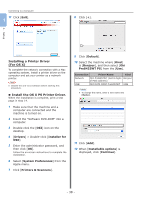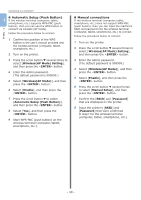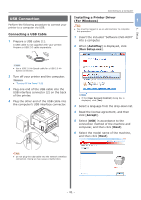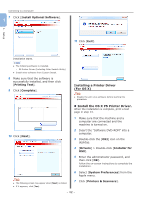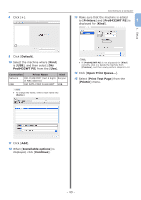Oki PRO8432WT Pro8432WT - User Guide - Page 38
Installing a Printer Driver, For OS X, Install the OS X PS Printer Driver., Drivers, Installer - oki printer driver
 |
View all Oki PRO8432WT manuals
Add to My Manuals
Save this manual to your list of manuals |
Page 38 highlights
Connecting to a Computer 11 Click [Exit]. 1 8 Click [+]. 1. Setup Installing a Printer Driver (For OS X) To complete the network connection with a Mac operating system, install a printer driver on the computer and set your printer as a network printer. Note ●● Disable the anti-virus software before starting this procedure. „„Install the OS X PS Printer Driver. When the installation is complete, print a test page in step 14. 1 Make sure that the machine and a computer are connected and the machine is turned on. 2 Insert the "Software DVD-ROM" into a computer. 3 Double-click the [OKI] icon on the desktop. 4 [Drivers] > Double-click [Installer for OSX]. 5 Enter the administrator password, and then click [OK]. Follow the on-screen instructions to complete the installation. 6 Select [System Preferences] from the Apple menu. 7 Click [Printers & Scanners]. 9 Click [Default]. 10 Select the machine where [Kind] is [Bonjour], and then select [Oki Pro8432WT PS] from the [Use]. Connection Priner Name Kind Network OKI-Pro8432WT (last 6 digits Bonjour of MAC address) USB OKI DATA CORP Pro8432WT USB Memo ●● To change the name, enter a new name into [Name:]. 11 Click [Add]. 12 When [Installable options] is displayed, click [Continue]. - 38 -