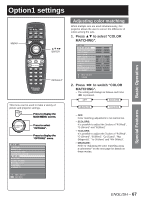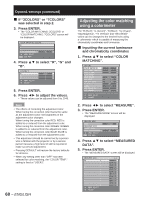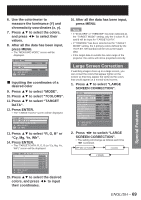Panasonic D10000U Operating Instructions - Page 64
Frame delay
 |
UPC - 791871111413
View all Panasonic D10000U manuals
Add to My Manuals
Save this manual to your list of manuals |
Page 64 highlights
How to use ADVANCED MENU (continued) 15. Use ◄► to adjust the width for correcting the "BRIGHT INSIDE" setting (0 to 255). 16. Press ▲▼ to select "BRIGHT OUTSIDE". BRIGHT ADJUST BRIGHT INSIDE BRIGHT OUTSIDE UPPER 0 LOWER 0 LEFT 0 RIGHT 0 MENU SELECT ADJUST 17. Press ENTER. • The "BRIGHT OUTSIDE" adjustment screen will be displayed. BRIGHT OUTSIDE INTERLOCKED Wh R G B MENU SELECT CHANGE ON 0 0 0 0 • When "INTERLOCKED" is set to "OFF", individual adjustment of "R", "G" and "B" will be possible. 18. Press ▲▼ to select an item, and press ◄► to adjust the setting. Projection Edge blending width (right) range BRIGHT adjustment (right) Note • The BRIGHT adjustment is a function for making the brightening of the BRIGHT level in those areas where the pictures overlap less conspicuous when multi-screens have been configured using edge blending. The optimal point is where, after the BRIGHT INSIDE has been adjusted, the compensation amount is the same for the BRIGHT levels in the areas where the pictures overlap and where the pictures do not overlap. If, after the BRIGHT INSIDE adjustment, only the vicinity of the borders of the areas where the pictures overlap and where the pictures do not overlap becomes bright, proceed to adjust the top, bottom, left and right widths. Alternatively, if only the vicinity of the borders has darkened as a result of the width adjustments, proceed with the BRIGHT OUTSIDE adjustment. • When a rear screen or screen with a high gain is used, the joints may appear to be discontinuous depending on the viewing position. Frame delay When 1080/60i, 1 080/50i and 1 080/24sF signals are being input, this simplifies image processing so that the frame delay for pictures can be shortened. 1. Press ▲▼ to select "FRAME DELAY". ADVANCED MENU DIGITAL CINEMA REALITY BLANKING INPUT RESOLUTION CLAMP POSITION EDGE BLENDING FRAME DELAY RASTER POSITION AUTO OFF DEFAULT Marker BRIGHT OUTSIDE BRIGHT INSIDE 64 - ENGLISH MENU SELECT CHANGE 2. Press ◄► to switch "FRAME DELAY". • The setting will change as follows each time ◄► is pressed. DEFAULT SHORT • DEFAULT: This is the standard setting • SHORT: This causes the pictures to be delayed after the audio.