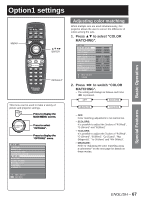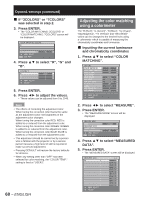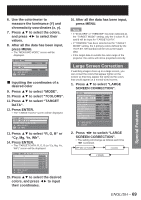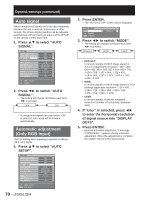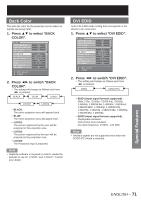Panasonic D10000U Operating Instructions - Page 67
Option1 settings
 |
UPC - 791871111413
View all Panasonic D10000U manuals
Add to My Manuals
Save this manual to your list of manuals |
Page 67 highlights
Basic Operation Option1 settings MENU ENTER DEFAULT This menu can be used to make a variety of picture and projector settings. MENU Press to display the MAIN MENU screen. Press to select "OPTION1". Press to display the "OPTION1" menu. MAIN MENU PICTURE POSITION ADVANCED MENU DISPLAY LANGUAGE OPTION1 OPTION2 TEST PATTERN SIGNAL LIST NETWORK SECURITY MENU SELECT ENTER SUB MENU Adjusting color matching When multiple sets are used simultaneously, this projector allows the user to correct the difference of colors among the sets. 1. Press ▲▼ to select "COLOR MATCHING". OPTION1 COLOR MATCHING LARGE SCREEN CORRECTION AUTO SIGNAL AUTO SETUP BACK COLOR DVI EDID AUX DVI EDID P IN P FUNC1 OSD POSITION OSD MEMORY OFF OFF OFF BLUE EDID2(PC) EDID2(PC) OFF P IN P 2 ON MENU SELECT CHANGE 2. Press ◄► to switch "COLOR MATCHING". • The setting will change as follows each time ◄► is pressed. OFF 3COLORS MEASURE 7COLORS • OFF: Color matching adjustment is not carried out. • 3COLORS: It is possible to adjust the 3colors of "R (Red)", "G (Green)" and "B (Blue)". • 7COLORS: It is possible to adjust the 7colors of "R (Red)", "G (Green)", "B (Blue)", "Cy (Cyan)", "Mg (Magenta)", "Ye (Yellow)" and "Wh (White)". • MEASURE: Refer to "Adjusting the color matching using a colorimeter" on the next page for details on these modes. Special Features ENGLISH - 67