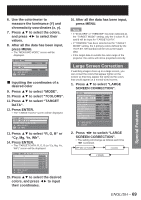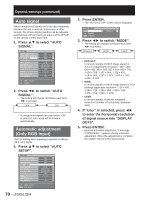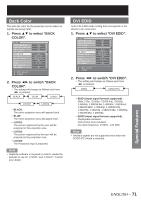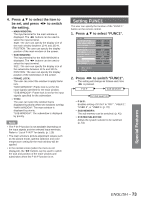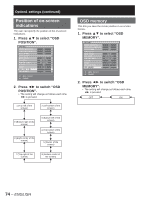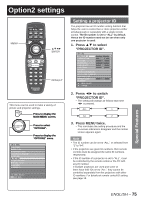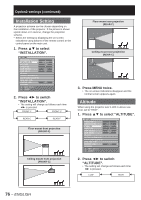Panasonic D10000U Operating Instructions - Page 74
Position of on-screen, indications, OSD memory
 |
UPC - 791871111413
View all Panasonic D10000U manuals
Add to My Manuals
Save this manual to your list of manuals |
Page 74 highlights
Option1 settings (continued) Position of on-screen indications The user can specify the position of the on-screen indications. 1. Press ▲▼ to select "OSD POSITION". OPTION1 COLOR MATCHING LARGE SCREEN CORRECTION AUTO SIGNAL AUTO SETUP BACK COLOR DVI EDID AUX DVI EDID P IN P FUNC1 OSD POSITION OSD MEMORY OFF OFF OFF BLUE EDID2(PC) EDID2(PC) OFF P IN P 2 ON MENU SELECT CHANGE 2. Press ◄► to switch "OSD POSITION". • The setting will change as follows each time ◄► is pressed. 1 (Top left of the screen) 2 (Left center of the screen) 9 (Bottom right of the screen) 8 (Right center of the screen) 3 (Bottom left of the screen) 4 (Top center of the screen) 5 (Center of the screen) 7 (Top right of the screen) 6 (Bottom center of the screen) OSD memory This lets you save the cursor position in on-screen menus. 1. Press ▲▼ to select "OSD MEMORY". OPTION1 COLOR MATCHING LARGE SCREEN CORRECTION AUTO SIGNAL AUTO SETUP BACK COLOR DVI EDID AUX DVI EDID P IN P FUNC1 OSD POSITION OSD MEMORY OFF OFF OFF BLUE EDID2(PC) EDID2(PC) OFF P IN P 2 ON MENU SELECT CHANGE 2. Press ◄► to switch "OSD MEMORY". • The setting will change as follows each time ◄► is pressed. OFF ON 74 - ENGLISH