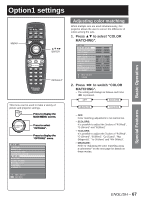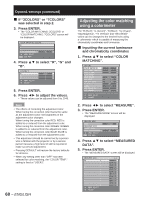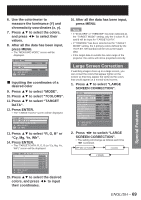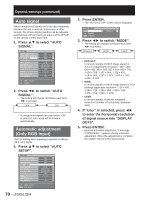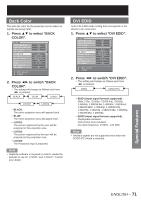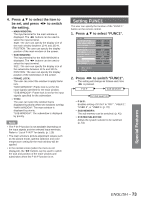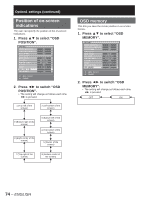Panasonic D10000U Operating Instructions - Page 69
Special Features, Large Screen Correction
 |
UPC - 791871111413
View all Panasonic D10000U manuals
Add to My Manuals
Save this manual to your list of manuals |
Page 69 highlights
6. Use the colorimeter to measure the luminance (Y) and chromaticity coordinates (x, y). 7. Press ▲▼ to select the colors, and press ◄► to select their values. 8. After all the data has been input, press MENU. • The "MEASURE MODE" screen will be displayed. MEASURE MODE MODE MEASURED DATA TARGET DATA AUTO TESTPATTERN MENU SELECT ENTER SUB MENU 709MODE ON ■ Inputting the coordinates of a desired color 9. Press ▲▼ to select "MODE". 10. Press ▲▼ to select "7COLORS". 11. Press ▲▼ to select "TARGET DATA". 12. Press ENTER. • The "TARGET DATA" screen will be displayed. TARGET DATA TARGET DATA:R,G,B TARGET DATA:Cy,Mg,Ye,Wh MENU SELECT ENTER SUB MENU 13. Press ▲▼ to select "R, G, B" or "Cy, Mg, Ye, Wh". 14. Press ENTER. • The "TARGET DATA: R, G, B (or "Cy, Mg, Ye, Wh")" screen will be displayed. TARGET DATA: R, G ,B R x y G x y B x y MENU SELECT ADJUST 0.670 0.330 0.650 0.630 0.150 0.050 15. Press ▲▼ to select the desired colors, and press ◄► to input their coordinates. 16. After all the data has been input, press MENU. Note • If "3COLORS" or "709MODE" has been selected as the "TARGET MODE" setting, only the 3 colors R, G and B will be input for "TARGET DATA". • If "709MODE" has been selected as the "TARGET MODE" setting, the 3 primary colors defined by the ITU-R BT.709 standard will be set as the target data. • If the target data is outside the color range of the projector, the colors will not be projected correctly. Large Screen Correction If watching images close up on a large screen, you can correct the colors that appear lighter on the screen so that they appear the same as the colors that would appear on a normal-sized screen. 1. Press ▲▼ to select "LARGE SCREEN CORRECTION". OPTION1 COLOR MATCHING LARGE SCREEN CORRECTION AUTO SIGNAL AUTO SETUP BACK COLOR DVI EDID AUX DVI EDID P IN P FUNC1 OSD POSITION OSD MEMORY OFF OFF OFF BLUE EDID2(PC) EDID2(PC) OFF P IN P 2 ON MENU SELECT CHANGE 2. Press ◄► to switch "LARGE SCREEN CORRECTION". • The setting will change as follows each time ◄► is pressed. OFF (No correction) 1 (Low) 2 (High) ENGLISH - 69 Special Features