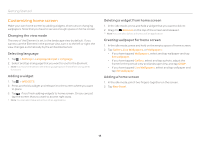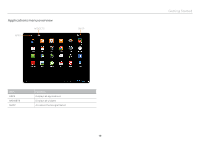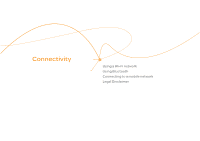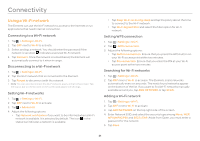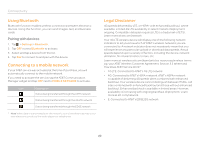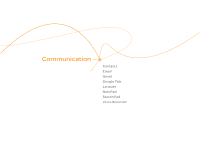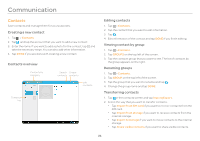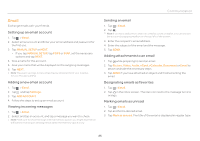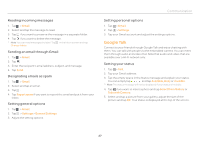Pantech Element English - Manual - Page 22
Using Bluetooth, Connecting to a mobile network, Legal Disclaimer - att
 |
View all Pantech Element manuals
Add to My Manuals
Save this manual to your list of manuals |
Page 22 highlights
Connectivity Using Bluetooth Bluetooth function enables wireless connections between electronic devices. Using this function, you can send images, text, and business cards. Pairing with devices 1. Tap > Settings > Bluetooth. 2. Tap OFF next to Bluetooth to activate. 3. Select and tap a device from the list. 4. Tap Pair to connect to and pair with the device. Connecting to a mobile network If your AT&T service was activated at the time of purchase, you will automatically connect to the mobile network. If you need to activate the service, tap the AT&T Communication Manager widget and tap OFF next to MOBILE NETWORK to activate. Icon Description Data is being transferred through the UMTS network Data is being transferred through the 4G LTE network Data is being transferred through the EDGE network Note When data is transmitted over the network, sound interferences may occur near electronic products like audio players or telephones. Legal Disclaimer 4G speeds delivered by LTE, or HSPA+ with enhanced backhaul, where available. Limited 4G LTE availability in select markets. Deployment ongoing. Compatible data plan required. LTE is a trademark of ETSI. Learn more at att.com/network. Your 4G LTE wireless device will display one of the following network indicators to let you know which of AT&T's wireless networks you are connected to. A network indicator does not necessarily mean that you will experience any particular upload or download data speeds. Actual speeds depend upon a variety of factors, including the device, network utilization, file characteristics, terrain, etc. Learn more at: wireless.att.com/learn/articles-resources/wireless-terms. jsp, your AT&T Wireless Customer Agreement, Section 3.2 Where and How Does AT&T Service Work? xx 4G LTE: Connected to AT&T's 4G LTE network. xx 4G: Connected to AT&T's HSPA+ network. AT&T's HSPA+ network is capable of delivering 4G speeds when combined with enhanced backhaul. Your wireless device cannot distinguish between HSPA+ cell sites combined with enhanced backhaul and those without enhanced backhaul. Enhanced backhaul is available in limited areas. However, availability is increasing with ongoing backhaul deployment. Learn more at att.com/network. xx E: Connected to AT&T's EDGE/2G network. 22