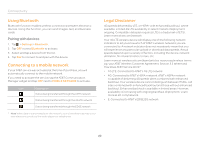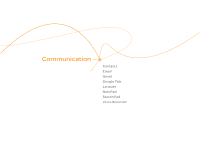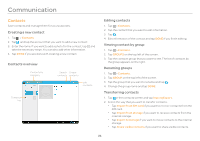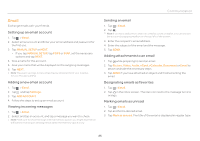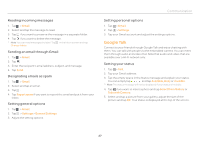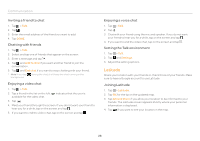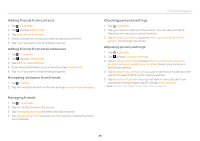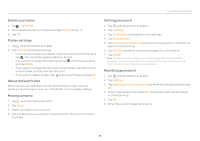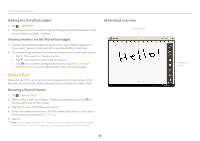Pantech Element English - Manual - Page 27
Google Talk - screen size
 |
View all Pantech Element manuals
Add to My Manuals
Save this manual to your list of manuals |
Page 27 highlights
Reading incoming messages 1. Tap > Gmail. 2. Select and tap the message to read. 3. Tap if you want to preserve the message in a separate folder. 4. Tap if you want to delete the message. Note You can read messages by label. Tap in the Inbox screen and tap Change labels. Sending an email through Gmail 1. Tap > Gmail. 2. Tap . 3. Enter the recipient's email address, subject, and message. 4. Tap Send. Designating emails as spam 1. Tap > Gmail. 2. Select and tap an email. 3. Tap . 4. Tap Report spam if you want to report the email and put it from your inbox. Setting general options 1. Tap > Gmail. 2. Tap > Settings > General Settings. 3. Adjust the setting options. Communication Setting personal options 1. Tap > Gmail. 2. Tap > Settings. 3. Tap your Gmail account and adjust the settings options. Google Talk Connect to your friends through Google Talk and enjoy chatting with them. You can talk with people via the embedded camera. You can meet them through audio and video chat. Note that audio and video chat are available over a Wi-Fi network only. Setting your status 1. Tap > Talk. 2. Tap your Gmail address. 3. Tap the empty space in the Status message and explain your status. You can simply tap and tap Available, Busy or Invisible. Note The status message will not be displayed if your status is Invisible. 4. Tap if you want to insert a photo and tap Select from Gallery or Take with Camera. 5. Select and tap a picture from your gallery, adjust the size of the picture and tap OK. Your status is displayed at the top of the screen. 27