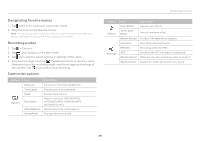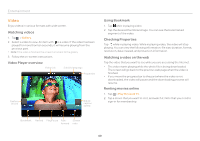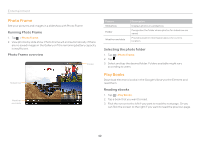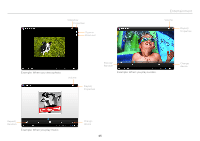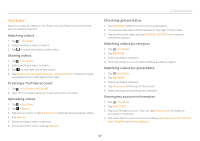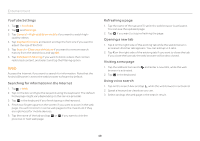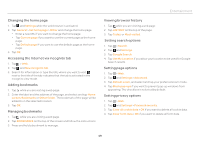Pantech Element English - Manual - Page 44
Net Media - commercial
 |
View all Pantech Element manuals
Add to My Manuals
Save this manual to your list of manuals |
Page 44 highlights
Entertainment Adjusting the book screen 1. Tap while you open the book. 2. Adjust the book settings as you prefer: xx For Brightness, scroll the icon to the right if you want to increase the brightness of the screen. xx For Theme, tap Night if you want to read text in white against the black background. xx For Text settings, change font size. xx For Line height, change the line height. Note You cannot change text settings and line height if you have tapped Original pages for Show. Checking information about books 1. Tap while you open the book. 2. Tap About the book. 3. Tap the application that you need to access the Internet. 4. Follow the instructions. Net Media Use, share and enjoy media files among DLNA-enabled devices while the Wi-Fi network is activated. Make sure to activate the Wi-Fi network first. If the Element is not connected to the Wi-Fi network, Net Media will not run. About Digital Living Network Alliance (DLNA) The Digital Living Network Alliance (DLNA) is a new collaborative organization who leads commercialization of global home network services. Its goal is to build compatible platforms by using standardsbased technology in order to make it easier for DLNA-certified device users to share media contents through the home network. Enjoying media files on other devices 1. Tap > Net Media. 2. Select and tap a device to import contents from. xx To upload files from your phone to another device, select your phone. 3. Select and tap a device to play contents with. 4. Tap Next. 5. Select and tap a file category. 6. Select and tap a file to view. xx To upload to another device, tap and hold the file, and then tap Upload. xx To download to your phone, tap and hold the file, and then tap Download. 7. View the file. 44