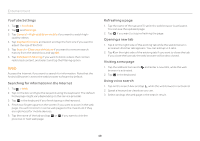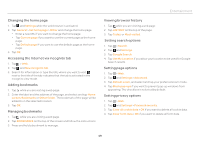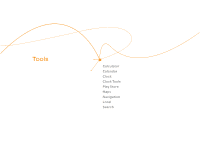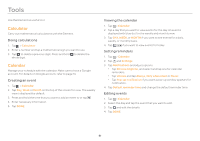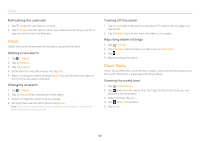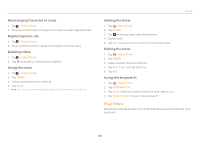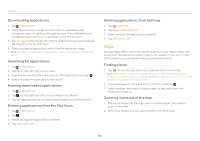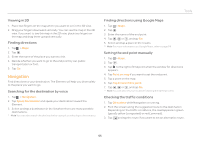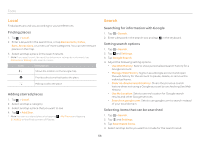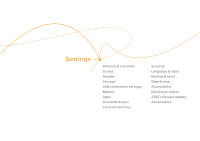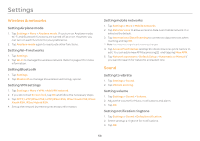Pantech Element English - Manual - Page 53
Play Store - screen replacement
 |
View all Pantech Element manuals
Add to My Manuals
Save this manual to your list of manuals |
Page 53 highlights
Rearranging the order of cities 1. Tap > Clock Tools. 2. Press and hold a city and drag it up or down to rearrange the order. Replacing main city 1. Tap > Clock Tools. 2. Press and hold a city to replace and drag to the main area. Deleting cities 1. Tap > Clock Tools. 2. Tap and select X of the cities to delete. Using the timer 1. Tap > Clock Tools. 2. Tap TIMER. 3. Select and tap the time in the list. 4. Tap Start. Note You can reset the time by tapping Reset while the timer is running. Tools Adding the timer 1. Tap > Clock Tools. 2. Tap TIMER. 3. Tap on the top right side of the screen. 4. Set the time. 5. Tap Set. You can see the new timer on the list below. Editing the timer 1. Tap > Clock Tools. 2. Tap TIMER. 3. Select and tap the time in the list. 4. Tap Edit Timer and set the time. 5. Tap Set. Using the stopwatch 1. Tap > Clock Tools. 2. Tap STOPWATCH. 3. Tap Start. When you want to measure time, tap Record. 4. Tap Stop > Reset to restart the stopwatch. Play Store Download useful applications from the Play Store and use them for your purposes. 53