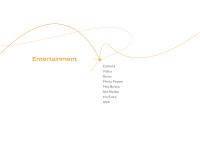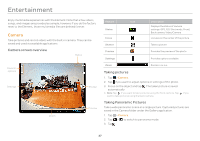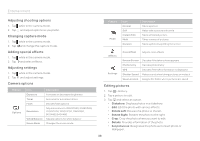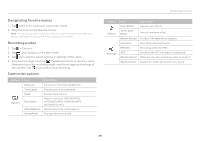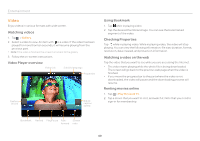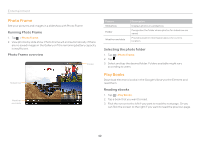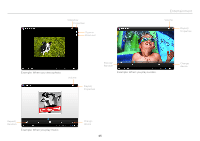Pantech Element English - Manual - Page 41
Music
 |
View all Pantech Element manuals
Add to My Manuals
Save this manual to your list of manuals |
Page 41 highlights
Music Enjoy music on the Element. Make sure to insert a microSD™ card to transfer music to the Element and listen to it. Playing songs 1. Tap > Play Music. 2. Select and tap a song from the screen. Files that the Element offers include MP3, AAC, AAC+, eAAC+ and WMA. Songs that have been newly saved in the Element are displayed by default. If you want to sort songs under the different criteria, tap Recent on the left top of the screen, and tap Albums, Artists, Songs, Playlists or Genres. Note The playing bar appears on the bottom of the screen by default. If you want to hide it, tap and tap Hide now playing bar. 3. Follow the on-screen instructions. Music Player overview Song title Entertainment Transferring songs via the USB cable 1. Connect the Element and your computer via the USB cable. 2. Tap in the status bar and tap USB Storage. 3. Tap Turn on USB storage > OK. 4. Find the folder in your computer where you preserve songs and move them to the Element. 5. Tap Turn off USB storage if you finish transferring songs. Artist name Album cover Playing bar 41